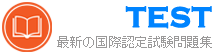1z0-1065-25 無料問題集「Oracle Fusion Cloud Procurement 2025 Implementation Professional」
Challenge 2
Manage Business Unit
Scenario:
Your organization needs to establish a business unit to manage its procurement activities and assign it to the newly created purchasing location in Redwood City, CA.
Task 2
Create a new Business Unit for your purchasing organization, where you need to:
. Name the business unit as PRCXX Business Unit (Replace xx with 01, which is your allocated User ID.)
. Assign the location previously created
. Link to the USLOCS default set

Manage Business Unit
Scenario:
Your organization needs to establish a business unit to manage its procurement activities and assign it to the newly created purchasing location in Redwood City, CA.
Task 2
Create a new Business Unit for your purchasing organization, where you need to:
. Name the business unit as PRCXX Business Unit (Replace xx with 01, which is your allocated User ID.)
. Assign the location previously created
. Link to the USLOCS default set

正解:
See below in Explanation for each Step.
Explanation:
To create a new Business Unit for your purchasing organization, you can follow these steps:
* Navigate to the Setup and Maintenance work area and search for the Manage Business Unit task.
* Click on the Go to Task icon to open the Manage Business Unit page.
* Click on the Create icon to create a new business unit.
* Enter the following information in the Create Business Unit dialog box:
* Name: PRC01 Business Unit
* Location: PRC01 Location
* Default Set: USLOCS
* Click on the Save and Close button to save the business unit.
You have successfully created a new business unit for your purchasing organization. You can verify the business unit details by searching for it in the Manage Business Unit page.
Or use the following Steps:
Following the scenario, we need to create a new Business Unit in Oracle Procurement Cloud for your purchasing organization and assign the previously created location in Redwood City, CA.
Here are the steps to create the Business Unit:
* Navigate to Manage Business Units:
* Go to the Global Navigation Menu.
* Click on Setup and Maintenance.
* Click on Business Units under Common Tasks.
* Create the Business Unit:
* Click on the Create icon (+ icon).
* Enter the Business Unit Information:
* Name: Enter "PRCXX Business Unit" (replace xx with 01).
* Default Location: Select "PRCXX Location" (replace xx with 01) from the dropdown list.
* Default Set: Select "USLOCS" from the dropdown list.
* Description: (Optional) Enter a brief description of the business unit.
* Save the Business Unit:
* Click on the Save button.
Verification:
* The Business Unit "PRCXX Business Unit" (replace xx with 01) should now be listed in the Manage Business Units page.
* You can verify the details of the business unit by clicking on it.
* The default location and set should be displayed as "PRCXX Location" (replace xx with 01) and
"USLOCS," respectively.
Additional Notes:
* Make sure to replace "xx" with your allocated User ID (01) in both the Business Unit name and code for consistent naming convention.
* Assigning the US Location Set to the Business Unit ensures that it inherits the legal entities, accounts, and other context information from that set.
Explanation:
To create a new Business Unit for your purchasing organization, you can follow these steps:
* Navigate to the Setup and Maintenance work area and search for the Manage Business Unit task.
* Click on the Go to Task icon to open the Manage Business Unit page.
* Click on the Create icon to create a new business unit.
* Enter the following information in the Create Business Unit dialog box:
* Name: PRC01 Business Unit
* Location: PRC01 Location
* Default Set: USLOCS
* Click on the Save and Close button to save the business unit.
You have successfully created a new business unit for your purchasing organization. You can verify the business unit details by searching for it in the Manage Business Unit page.
Or use the following Steps:
Following the scenario, we need to create a new Business Unit in Oracle Procurement Cloud for your purchasing organization and assign the previously created location in Redwood City, CA.
Here are the steps to create the Business Unit:
* Navigate to Manage Business Units:
* Go to the Global Navigation Menu.
* Click on Setup and Maintenance.
* Click on Business Units under Common Tasks.
* Create the Business Unit:
* Click on the Create icon (+ icon).
* Enter the Business Unit Information:
* Name: Enter "PRCXX Business Unit" (replace xx with 01).
* Default Location: Select "PRCXX Location" (replace xx with 01) from the dropdown list.
* Default Set: Select "USLOCS" from the dropdown list.
* Description: (Optional) Enter a brief description of the business unit.
* Save the Business Unit:
* Click on the Save button.
Verification:
* The Business Unit "PRCXX Business Unit" (replace xx with 01) should now be listed in the Manage Business Units page.
* You can verify the details of the business unit by clicking on it.
* The default location and set should be displayed as "PRCXX Location" (replace xx with 01) and
"USLOCS," respectively.
Additional Notes:
* Make sure to replace "xx" with your allocated User ID (01) in both the Business Unit name and code for consistent naming convention.
* Assigning the US Location Set to the Business Unit ensures that it inherits the legal entities, accounts, and other context information from that set.
Challenge 5
Manage Procurement Agents
Scenario:
Your procurement organization requires you to define yourself as a purchasing buyer so that you can create and manage procurement transactions.
Task
Define a Procurement Agent, where:
Procurement BU is US1 Business Unit
. Agent is mapped to your assigned Login username - Student, PRCXX (Replace xx with 01, which is your allocated User ID.)
All default procurement actions are to be assigned and accepted as-is

Manage Procurement Agents
Scenario:
Your procurement organization requires you to define yourself as a purchasing buyer so that you can create and manage procurement transactions.
Task
Define a Procurement Agent, where:
Procurement BU is US1 Business Unit
. Agent is mapped to your assigned Login username - Student, PRCXX (Replace xx with 01, which is your allocated User ID.)
All default procurement actions are to be assigned and accepted as-is

正解:
See below in Explanation for each Step.
Explanation:
To define a Procurement Agent, you can follow these steps:
* Navigate to the Setup and Maintenance work area and search for the Manage Procurement Agents task.
* Click on the Go to Task icon to open the Manage Procurement Agents page.
* Click on the Create icon to create a new procurement agent.
* Enter the following information in the Create Procurement Agent dialog box:
* Procurement Business Unit: US1 Business Unit
* Agent: Student, PRC01
* Procurement Actions: Select all the check boxes to assign all the default procurement actions
* Click on the Save and Close button to save the procurement agent.
You have successfully defined a procurement agent. You can verify the procurement agent details by searching for it in the Manage Procurement Agents page. For more information on how to define and manage procurement agents, you can refer to the Define Procurement Agents (Oracle Fusion Cloud Procurement Implementation Guide) document.
Or the following steps:
Following the scenario, we need to define you (Student, PRCXX) as a Procurement Agent with access to manage procurement transactions in the US1 Business Unit.
Here are the steps to define the Procurement Agent:
* Navigate to Manage Procurement Agents:
* Go to the Global Navigation Menu.
* Click on Procurement.
* Click on Setup and Maintenance.
* Click on Procurement Agents.
* Create the Procurement Agent:
* Click on the Create icon (+ icon).
* Enter the Procurement Agent Information:
* Procurement BU: Select "US1 Business Unit".
* Agent: Enter your assigned Login username - "Student, PRCXX" (replace xx with 01).
* Requisitioning BU: (Optional) You can select a specific Requisitioning Business Unit if you primarily handle requests from that unit. Otherwise, leave it blank.
* Default Procurement Actions: Select "Use Defaults". This assigns all default procurement actions (create purchase orders, issue requisitions, etc.) to you.
* Save the Procurement Agent:
* Click on the Save button.
Verification:
* You should now be listed as a Procurement Agent in the Manage Procurement Agents page.
* You can verify your assigned actions and Business Units by clicking on your record.
* You should be able to create and manage procurement transactions within the US1 Business Unit.
Additional Notes:
* Make sure to replace "xx" with your allocated User ID (01) in the Agent field for accurate identification.
* Selecting "Use Defaults" assigns all standard procurement actions to you. You can customize these actions later if needed.
* Remember that your access level and permissions within the Procurement module will be determined by your Procurement Agent role and associated Business Units.
Explanation:
To define a Procurement Agent, you can follow these steps:
* Navigate to the Setup and Maintenance work area and search for the Manage Procurement Agents task.
* Click on the Go to Task icon to open the Manage Procurement Agents page.
* Click on the Create icon to create a new procurement agent.
* Enter the following information in the Create Procurement Agent dialog box:
* Procurement Business Unit: US1 Business Unit
* Agent: Student, PRC01
* Procurement Actions: Select all the check boxes to assign all the default procurement actions
* Click on the Save and Close button to save the procurement agent.
You have successfully defined a procurement agent. You can verify the procurement agent details by searching for it in the Manage Procurement Agents page. For more information on how to define and manage procurement agents, you can refer to the Define Procurement Agents (Oracle Fusion Cloud Procurement Implementation Guide) document.
Or the following steps:
Following the scenario, we need to define you (Student, PRCXX) as a Procurement Agent with access to manage procurement transactions in the US1 Business Unit.
Here are the steps to define the Procurement Agent:
* Navigate to Manage Procurement Agents:
* Go to the Global Navigation Menu.
* Click on Procurement.
* Click on Setup and Maintenance.
* Click on Procurement Agents.
* Create the Procurement Agent:
* Click on the Create icon (+ icon).
* Enter the Procurement Agent Information:
* Procurement BU: Select "US1 Business Unit".
* Agent: Enter your assigned Login username - "Student, PRCXX" (replace xx with 01).
* Requisitioning BU: (Optional) You can select a specific Requisitioning Business Unit if you primarily handle requests from that unit. Otherwise, leave it blank.
* Default Procurement Actions: Select "Use Defaults". This assigns all default procurement actions (create purchase orders, issue requisitions, etc.) to you.
* Save the Procurement Agent:
* Click on the Save button.
Verification:
* You should now be listed as a Procurement Agent in the Manage Procurement Agents page.
* You can verify your assigned actions and Business Units by clicking on your record.
* You should be able to create and manage procurement transactions within the US1 Business Unit.
Additional Notes:
* Make sure to replace "xx" with your allocated User ID (01) in the Agent field for accurate identification.
* Selecting "Use Defaults" assigns all standard procurement actions to you. You can customize these actions later if needed.
* Remember that your access level and permissions within the Procurement module will be determined by your Procurement Agent role and associated Business Units.