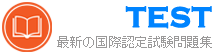3V0-41.22 無料問題集「VMware Advanced Deploy VMware NSX-T Data Center 3.X」
SIMULATION
Task 9
TO prepare for Virtual machine migration from VLAN-backed port groups to an overlay segment in NSX. a test bridge has been configured. The bridge is not functioning, and the -Bridge-VM- is not responding to ICMP requests from the main console.
You need to:
* Troubleshoot the configuration and make necessary changes to restore access to the application.
Complete the requested task.
Notes: Passwords are contained in the user_readme.txt. This task is not dependent on another. This task should take approximately IS minutes to complete.
Task 9
TO prepare for Virtual machine migration from VLAN-backed port groups to an overlay segment in NSX. a test bridge has been configured. The bridge is not functioning, and the -Bridge-VM- is not responding to ICMP requests from the main console.
You need to:
* Troubleshoot the configuration and make necessary changes to restore access to the application.
Complete the requested task.
Notes: Passwords are contained in the user_readme.txt. This task is not dependent on another. This task should take approximately IS minutes to complete.
正解:
See the Explanation part of the Complete Solution and step by step instructions Explanation:
To troubleshoot the bridge configuration and restore access to the application, you need to follow these steps:
Log in to the NSX Manager UI with admin credentials. The default URL is https://<nsx-manager-ip-address>.
Navigate to Networking > Segments and select the overlay segment that is bridged to the VLAN-backed port group. For example, select Web-01 segment that you created in Task 2.
Click Bridge > Set and verify the configuration details of the bridge. Check for any discrepancies or errors in the parameters such as bridge name, bridge ID, VLAN ID, edge node, etc.
If you find any configuration errors, click Edit and modify the parameters accordingly. Click Save to apply the changes.
If you do not find any configuration errors, check the connectivity and firewall rules between the overlay segment and the VLAN-backed port group. You can use ping or traceroute commands from the NSX Edge CLI or the vSphere Web Client to test the connectivity. You can also use show service bridge command to check the status of the bridge service on the NSX Edge.
If you find any connectivity or firewall issues, resolve them by adjusting the network settings or firewall rules on the NSX Edge or the vSphere Distributed Switch.
After resolving the issues, verify that the bridge is functioning and the Bridge-VM is responding to ICMP requests from the main console. You can also check the MAC addresses learned by the bridge on both sides of the network using show service bridge mac command on the NSX Edge CLI.
To troubleshoot the bridge configuration and restore access to the application, you need to follow these steps:
Log in to the NSX Manager UI with admin credentials. The default URL is https://<nsx-manager-ip-address>.
Navigate to Networking > Segments and select the overlay segment that is bridged to the VLAN-backed port group. For example, select Web-01 segment that you created in Task 2.
Click Bridge > Set and verify the configuration details of the bridge. Check for any discrepancies or errors in the parameters such as bridge name, bridge ID, VLAN ID, edge node, etc.
If you find any configuration errors, click Edit and modify the parameters accordingly. Click Save to apply the changes.
If you do not find any configuration errors, check the connectivity and firewall rules between the overlay segment and the VLAN-backed port group. You can use ping or traceroute commands from the NSX Edge CLI or the vSphere Web Client to test the connectivity. You can also use show service bridge command to check the status of the bridge service on the NSX Edge.
If you find any connectivity or firewall issues, resolve them by adjusting the network settings or firewall rules on the NSX Edge or the vSphere Distributed Switch.
After resolving the issues, verify that the bridge is functioning and the Bridge-VM is responding to ICMP requests from the main console. You can also check the MAC addresses learned by the bridge on both sides of the network using show service bridge mac command on the NSX Edge CLI.
SIMULATION
Task 14
An administrator has seen an abundance of alarms regarding high CPU usage on the NSX Managers. The administrator has successfully cleared these alarms numerous times in the past and is aware of the issue. The administrator feels that the number of alarms being produced for these events is overwhelming the log files.
You need to:
* Review CPU Sensitivity and Threshold values.
Complete the requested task.
Notes: Passwords are contained in the user_readme.txt. This task is not dependent on other tasks. This task should take approximately 5 minutes to complete.
Task 14
An administrator has seen an abundance of alarms regarding high CPU usage on the NSX Managers. The administrator has successfully cleared these alarms numerous times in the past and is aware of the issue. The administrator feels that the number of alarms being produced for these events is overwhelming the log files.
You need to:
* Review CPU Sensitivity and Threshold values.
Complete the requested task.
Notes: Passwords are contained in the user_readme.txt. This task is not dependent on other tasks. This task should take approximately 5 minutes to complete.
正解:
See the Explanation part of the Complete Solution and step by step instructions Explanation:
To review CPU sensitivity and threshold values, you need to follow these steps:
Log in to the NSX Manager UI with admin credentials. The default URL is https://<nsx-manager-ip-address>.
Navigate to System > Settings > System Settings > CPU and Memory Thresholds.
You will see the current values for CPU and memory thresholds for NSX Manager, NSX Controller, and NSX Edge. These values determine the percentage of CPU and memory usage that will trigger an alarm on the NSX Manager UI.
You can modify the default threshold values by clicking Edit and entering new values in the text boxes. For example, you can increase the CPU threshold for NSX Manager from 80% to 90% to reduce the number of alarms for high CPU usage. Click Save to apply the changes.
You can also view the historical data for CPU and memory usage for each component by clicking View Usage History. You can select a time range and a granularity level to see the usage trends and patterns over time
To review CPU sensitivity and threshold values, you need to follow these steps:
Log in to the NSX Manager UI with admin credentials. The default URL is https://<nsx-manager-ip-address>.
Navigate to System > Settings > System Settings > CPU and Memory Thresholds.
You will see the current values for CPU and memory thresholds for NSX Manager, NSX Controller, and NSX Edge. These values determine the percentage of CPU and memory usage that will trigger an alarm on the NSX Manager UI.
You can modify the default threshold values by clicking Edit and entering new values in the text boxes. For example, you can increase the CPU threshold for NSX Manager from 80% to 90% to reduce the number of alarms for high CPU usage. Click Save to apply the changes.
You can also view the historical data for CPU and memory usage for each component by clicking View Usage History. You can select a time range and a granularity level to see the usage trends and patterns over time