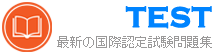AZ-102日本語 無料問題集「Microsoft Azure Administrator Certification Transition (AZ-102日本語版)」




正解:

Explanation

Box 1: storageaccount1 and storageaccount2 only
Box 2: All the storage accounts
Note: The three different storage account options are: General-purpose v2 (GPv2) accounts, General-purpose v1 (GPv1) accounts, and Blob storage accounts.
* General-purpose v2 (GPv2) accounts are storage accounts that support all of the latest features for blobs, files, queues, and tables.
* Blob storage accounts support all the same block blob features as GPv2, but are limited to supporting only block blobs.
* General-purpose v1 (GPv1) accounts provide access to all Azure Storage services, but may not have the latest features or the lowest per gigabyte pricing.
References: https://docs.microsoft.com/en-us/azure/storage/common/storage-account-options


正解:

Explanation

Box 1: Zone-redundant storage (ZRS)
Zone-redundant storage (ZRS) replicates your data synchronously across three storage clusters in a single region.
LRS would not remain available if a data center in the region fails
GRS and RA GRS use asynchronous replication.
Box 2: StorageV2 (general purpose V2)
ZRS only support GPv2.
References:
https://docs.microsoft.com/en-us/azure/storage/common/storage-redundancy
https://docs.microsoft.com/en-us/azure/storage/common/storage-redundancy-zrs


正解:

Explanation

The process is simple:
* Add the custom domain name to your directory
* Add a DNS entry for the domain name at the domain name registrar
* Verify the custom domain name in Azure AD
References: https://docs.microsoft.com/en-us/azure/dns/dns-web-sites-custom-domain

正解:
See explanation below.
Explanation
Step 1. Go to the Storage Account blade on the Azure portal:

Step 2. Click on add File Share button:

Step 3. Provide Name (storagelod8095859) and Quota (250 GB).

References:
https://docs.microsoft.com/en-us/azure/storage/files/storage-how-to-create-file-share
Explanation
Step 1. Go to the Storage Account blade on the Azure portal:

Step 2. Click on add File Share button:

Step 3. Provide Name (storagelod8095859) and Quota (250 GB).

References:
https://docs.microsoft.com/en-us/azure/storage/files/storage-how-to-create-file-share