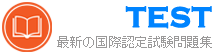AZ-700日本語 無料問題集「Microsoft Designing and Implementing Microsoft Azure Networking Solutions (AZ-700日本語版)」
次の表に示す仮想マシンを含むAzureサブスクリプションがあります。

Subnet1とSubnet2は、次のアウトバウンドルールを持つNSG1という名前のネットワークセキュリティグループ(NSG)に関連付けられています。
優先度:100
ポート:任意
プロトコル:任意
出典:任意
宛先:ストレージ
アクション:拒否
次の設定を持つプライベートエンドポイントを作成します。
名前:Private1
リソースタイプ:Microsoft.Storage / storageAccounts
リソース:storage1
ターゲットサブリソース:blob
仮想ネットワーク:Vnet1
サブネット:サブネット1
次の各ステートメントについて、[はい]を選択します。ステートメントはtrueです。それ以外の場合は、[いいえ]を選択します。
注:正しい選択はそれぞれ1ポイントの価値があります。


Subnet1とSubnet2は、次のアウトバウンドルールを持つNSG1という名前のネットワークセキュリティグループ(NSG)に関連付けられています。
優先度:100
ポート:任意
プロトコル:任意
出典:任意
宛先:ストレージ
アクション:拒否
次の設定を持つプライベートエンドポイントを作成します。
名前:Private1
リソースタイプ:Microsoft.Storage / storageAccounts
リソース:storage1
ターゲットサブリソース:blob
仮想ネットワーク:Vnet1
サブネット:サブネット1
次の各ステートメントについて、[はい]を選択します。ステートメントはtrueです。それ以外の場合は、[いいえ]を選択します。
注:正しい選択はそれぞれ1ポイントの価値があります。

正解:

Explanation:
Yes, Yes, Yes
NSG rules applied to the subnet hosting the private endpoint are not applied to the private endpoint.So the NSG1 doesn't limit storage access from either VM1 or VM2. https://docs.microsoft.com/en-us/azure/storage
/common/storage-private-endpoints#network-security-group-rules-for-subnets-with-private-endpoints
Contoso, Ltd という名前の会社は、次の表に示すリソースを含む Azure サブスクリプションを持っています。

Azure Front Door を展開する予定です。ソリューションは次の要件を満たす必要があります。
* https://contoso.azurefd.net/uk の URL へのリクエストは App1uk にルーティングされる必要があります。
* https://contoso.azurefd.net/us の URL へのリクエストは App1us にルーティングされる必要があります。
* https://contoso.azurefd.net/images の URL へのリクエストは、ユーザーに最も近いストレージ アカウントにルーティングされる必要があります。
作成する必要があるバックエンド プールとルーティング ルールの最小数はどれくらいですか? 正しいコンポーネントに該当する番号を答えてください。各番号は 1 回使用することも、複数回使用することも、まったく使用しないこともできます。
コンテンツを表示するには、ペイン スクロール間のこぼれたバーをドラッグする必要がある場合があります。
注: 正しく選択するたびに 1 ポイントの価値があります。


Azure Front Door を展開する予定です。ソリューションは次の要件を満たす必要があります。
* https://contoso.azurefd.net/uk の URL へのリクエストは App1uk にルーティングされる必要があります。
* https://contoso.azurefd.net/us の URL へのリクエストは App1us にルーティングされる必要があります。
* https://contoso.azurefd.net/images の URL へのリクエストは、ユーザーに最も近いストレージ アカウントにルーティングされる必要があります。
作成する必要があるバックエンド プールとルーティング ルールの最小数はどれくらいですか? 正しいコンポーネントに該当する番号を答えてください。各番号は 1 回使用することも、複数回使用することも、まったく使用しないこともできます。
コンテンツを表示するには、ペイン スクロール間のこぼれたバーをドラッグする必要がある場合があります。
注: 正しく選択するたびに 1 ポイントの価値があります。

正解:

Explanation:

Appl という名前のアプリを含む Azure サブスクリプションがあります。App1 は、次の表に示す Azure App Service インスタンスでホストされています。

次の要件を満たすには、Azure Traffic Manager を実装する必要があります。
* App1 トラフィックは、各 Azure リージョンの各 App Service インスタンスに均等に割り当てる必要があります。
* 北ヨーロッパからの App1 トラフィックは、北ヨーロッパ リージョンの Appl インスタンスにルーティングされる必要があります。
* 北米からの App1 トラフィックは、米国東部の Azure リージョンの Appl インスタンスにルーティングされる必要があります。


次の要件を満たすには、Azure Traffic Manager を実装する必要があります。
* App1 トラフィックは、各 Azure リージョンの各 App Service インスタンスに均等に割り当てる必要があります。
* 北ヨーロッパからの App1 トラフィックは、北ヨーロッパ リージョンの Appl インスタンスにルーティングされる必要があります。
* 北米からの App1 トラフィックは、米国東部の Azure リージョンの Appl インスタンスにルーティングされる必要があります。

正解:

Explanation:

あなたの会社には 5 つのオフィスがあります。各オフィスには、ファイアウォール デバイスとローカル インターネット接続があります。オフィスはサードパーティの SD-WAN に接続します。
Vnet1 という名前の仮想ネットワークを含む Azure サブスクリプションがあります。Vnet1 には、Gateway1 という名前の仮想ネットワーク ゲートウェイが含まれています。各オフィスは、サイト間 VPN 接続を使用して Gateway1 に接続します。
サードパーティの SD-WAN を Azure Virtual WAN に置き換える必要があります。ソリューションには何を含める必要がありますか?
Vnet1 という名前の仮想ネットワークを含む Azure サブスクリプションがあります。Vnet1 には、Gateway1 という名前の仮想ネットワーク ゲートウェイが含まれています。各オフィスは、サイト間 VPN 接続を使用して Gateway1 に接続します。
サードパーティの SD-WAN を Azure Virtual WAN に置き換える必要があります。ソリューションには何を含める必要がありますか?
正解:D
解答を投票する
Vnet1 と Vnet2 という名前の 2 つの Azure 仮想ネットワークがあります。
ポイント対サイト (P2S) IKEv2 VPN を使用して Vnet1 に接続する Client1 という名前の Windows 10 デバイスがあります。Vnet1 と Vnet2 の間に仮想ネットワーク ピアリングを実装します。Vnet1 はゲートウェイ トランジットを許可し、Vnet2 は を使用できます。Client1 が Vnet2 と通信できないことがわかります。
Client1 が Vnet2 と通信できることを確認する必要があります。
解決策: Vnet1 のゲートウェイのサイズをより大きな SKU に変更します。
これは目標を満たしていますか?
ポイント対サイト (P2S) IKEv2 VPN を使用して Vnet1 に接続する Client1 という名前の Windows 10 デバイスがあります。Vnet1 と Vnet2 の間に仮想ネットワーク ピアリングを実装します。Vnet1 はゲートウェイ トランジットを許可し、Vnet2 は を使用できます。Client1 が Vnet2 と通信できないことがわかります。
Client1 が Vnet2 と通信できることを確認する必要があります。
解決策: Vnet1 のゲートウェイのサイズをより大きな SKU に変更します。
これは目標を満たしていますか?
正解:A
解答を投票する
タスク 6
サブネット 3-2 に展開されたすべてのホストが同じ静的パブリック IP アドレスを使用してインターネットに接続するようにする必要があります。ソリューションでは、サブネットにホストを追加する際の管理作業を最小限に抑える必要があります。
サブネット 3-2 に展開されたすべてのホストが同じ静的パブリック IP アドレスを使用してインターネットに接続するようにする必要があります。ソリューションでは、サブネットにホストを追加する際の管理作業を最小限に抑える必要があります。
正解:
See the Explanation below for step by step instructions.
Explanation:
Here are the steps and explanations for ensuring that all hosts deployed to subnet3-2 connect to the internet by using the same static public IP address:
* To use the same static public IP address for multiple hosts, you need to create a NAT gateway and associate it with subnet3-2. A NAT gateway is a resource that performs network address translation (NAT) for outbound traffic from a subnet1. It allows you to use a single public IP address for multiple private IP addresses2.
* To create a NAT gateway, you need to go to the Azure portal and select Create a resource. Search for NAT gateway, select NAT gateway, then select Create3.
* On the Create a NAT gateway page, enter or select the following information and accept the defaults for the remaining settings:
* Subscription: Select your subscription name
* Resource group: Select your resource group
* Name: Type a unique name for your NAT gateway
* Region: Select the same region as your virtual network
* Public IP address: Select Create new and type a name for your public IP address. Select Standard as the SKU and Static as the assignment method4.
* Select Review + create and then select Create to create your NAT gateway3.
* To associate the NAT gateway with subnet3-2, you need to go to the Virtual networks service in the Azure portal and select your virtual network.
* On the Virtual network page, select Subnets under Settings, and then select subnet3-2 from the list.
* On the Edit subnet page, under NAT gateway, select your NAT gateway from the drop-down list. Then select Save.
Explanation:
Here are the steps and explanations for ensuring that all hosts deployed to subnet3-2 connect to the internet by using the same static public IP address:
* To use the same static public IP address for multiple hosts, you need to create a NAT gateway and associate it with subnet3-2. A NAT gateway is a resource that performs network address translation (NAT) for outbound traffic from a subnet1. It allows you to use a single public IP address for multiple private IP addresses2.
* To create a NAT gateway, you need to go to the Azure portal and select Create a resource. Search for NAT gateway, select NAT gateway, then select Create3.
* On the Create a NAT gateway page, enter or select the following information and accept the defaults for the remaining settings:
* Subscription: Select your subscription name
* Resource group: Select your resource group
* Name: Type a unique name for your NAT gateway
* Region: Select the same region as your virtual network
* Public IP address: Select Create new and type a name for your public IP address. Select Standard as the SKU and Static as the assignment method4.
* Select Review + create and then select Create to create your NAT gateway3.
* To associate the NAT gateway with subnet3-2, you need to go to the Virtual networks service in the Azure portal and select your virtual network.
* On the Virtual network page, select Subnets under Settings, and then select subnet3-2 from the list.
* On the Edit subnet page, under NAT gateway, select your NAT gateway from the drop-down list. Then select Save.
Vnet1 という名前のウイルス ネットワークを含む Azure サブスクリプションがあり、SQL1 という名前の Azure SQL データベースには Vnet1 上にプライベート エンドポイントがあります。
fabrikam という名前のパートナー会社があり、Vnet1 という名前の仮想ネットワークと VM1 という名前の仮想マシンを含む Azure サブスクリプションがあり、VM1 は Vnet2 に接続されています。Azure プライベート リンク サービスを使用して、VM1 に SQL 1 へのアクセスを提供する必要があります。
各仮想ネットワークには何を実装する必要がありますか? 答えるには、適切なリソースを正しい仮想ネットワークにドラッグします。各リソースは、1 回だけ使用することも、複数回使用することも、まったく使用しないこともできます。コンテンツを表示するには、ペイン間で分割バーをドラッグするか、スクロールする必要がある場合があります。 注: 正しく選択するたびに 1 ポイントの価値があります。

fabrikam という名前のパートナー会社があり、Vnet1 という名前の仮想ネットワークと VM1 という名前の仮想マシンを含む Azure サブスクリプションがあり、VM1 は Vnet2 に接続されています。Azure プライベート リンク サービスを使用して、VM1 に SQL 1 へのアクセスを提供する必要があります。
各仮想ネットワークには何を実装する必要がありますか? 答えるには、適切なリソースを正しい仮想ネットワークにドラッグします。各リソースは、1 回だけ使用することも、複数回使用することも、まったく使用しないこともできます。コンテンツを表示するには、ペイン間で分割バーをドラッグするか、スクロールする必要がある場合があります。 注: 正しく選択するたびに 1 ポイントの価値があります。

正解:

Explanation:

次の表に示すリソースを含む Azure サブスクリプションがあります。

次の要件を満たすために、App1 という名前のアプリを展開する予定です。
* 外部ユーザーはインターネットから App1 にアクセスできる必要があります。
* App1 はすべての仮想マシン間で負荷分散されます。
* App1 は VM1、VM2、VM3、VM4 でホストされます。
* Azure リージョンに障害が発生した場合でも、App1 は使用可能である必要があります。
* コストを最小限に抑える必要があります。
アプリ用のグローバル ロード バランサ ソリューションを実装する必要があります。
何を設定する必要がありますか? 回答するには、回答領域で適切なオプションを選択します。注: 各正解は 1 ポイントの価値があります。


次の要件を満たすために、App1 という名前のアプリを展開する予定です。
* 外部ユーザーはインターネットから App1 にアクセスできる必要があります。
* App1 はすべての仮想マシン間で負荷分散されます。
* App1 は VM1、VM2、VM3、VM4 でホストされます。
* Azure リージョンに障害が発生した場合でも、App1 は使用可能である必要があります。
* コストを最小限に抑える必要があります。
アプリ用のグローバル ロード バランサ ソリューションを実装する必要があります。
何を設定する必要がありますか? 回答するには、回答領域で適切なオプションを選択します。注: 各正解は 1 ポイントの価値があります。

正解:

Explanation:

Tenant1 という名前の Microsoft Entra テナントにリンクされている Sub1 という名前の Azure サブスクリプションがあります。Sub1 には、VNetGW1 という名前の Azure VPN ゲートウェイが含まれています。
Azure VPN クライアントを Tenant1 に手動で登録します。
ポイント対サイト (P2S) VPN 接続の Microsoft Entra 認証をサポートするように VNetGW1 を構成する必要があります。ソリューションでは、ユーザーが Azure VPN クライアントを使用して P2S VPN 接続を確立できるようにする必要があります。
VNetGW1 のポイント対サイト構成設定でテナントと発行者をどのように設定すればよいですか?
回答するには、回答エリアで適切なオプションを選択してください。
注意: 正しい選択ごとに 1 ポイントが付与されます。

Azure VPN クライアントを Tenant1 に手動で登録します。
ポイント対サイト (P2S) VPN 接続の Microsoft Entra 認証をサポートするように VNetGW1 を構成する必要があります。ソリューションでは、ユーザーが Azure VPN クライアントを使用して P2S VPN 接続を確立できるようにする必要があります。
VNetGW1 のポイント対サイト構成設定でテナントと発行者をどのように設定すればよいですか?
回答するには、回答エリアで適切なオプションを選択してください。
注意: 正しい選択ごとに 1 ポイントが付与されます。

正解:

Explanation:

次の表に示す Azure リソースがあります。

VNei2 を Circuit1 にリンクする必要があります
各サブスクリプションで何を作成する必要がありますか? 回答するには、回答領域で適切なオプションを選択してください。
注: 正しく選択するたびに 1 ポイントの価値があります。


VNei2 を Circuit1 にリンクする必要があります
各サブスクリプションで何を作成する必要がありますか? 回答するには、回答領域で適切なオプションを選択してください。
注: 正しく選択するたびに 1 ポイントの価値があります。

正解:

Explanation: