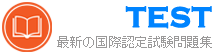AZ-800日本語 無料問題集「Microsoft Administering Windows Server Hybrid Core Infrastructure (AZ-800日本語版)」
Windows Server を実行する Server1 という名前の Azure 仮想マシンを作成します。
Server1 のディスク構成は次のとおりです。


Server1 のディスク構成は次のとおりです。


正解:

Explanation:

単一のディスクを持つ Server1 という名前の Windows Server コンテナー ホストがあります。
Server1 では、次の表に示すコンテナーを起動する予定です。

各コンテナーでどの分離モードを使用できますか?回答するには、回答領域で適切なオプションを選択してください。
注: 正しく選択するたびに 1 ポイントの価値があります。

Server1 では、次の表に示すコンテナーを起動する予定です。

各コンテナーでどの分離モードを使用できますか?回答するには、回答領域で適切なオプションを選択してください。
注: 正しく選択するたびに 1 ポイントの価値があります。

正解:

Explanation:

Reference:
https://docs.microsoft.com/en-us/virtualization/windowscontainers/manage-containers/hyperv-container
ネットワークには contoso.com という名前の Active Directory ドメインが含まれています。ドメインにはグループ管理サービス アカウント (gMSA) が含まれています。 Windows Server を実行し、ワークグループ内にある Server1 という名前のサーバーがあります。
サーバ! Windows コンテナをホストします。
Windows コンテナーが contoso.com に対して認証できることを確認する必要があります。
どの 3 つのアクションを順番に実行する必要がありますか?回答するには、アクションのリストから適切なアクションを回答領域に移動し、正しい順序で並べます。

サーバ! Windows コンテナをホストします。
Windows コンテナーが contoso.com に対して認証できることを確認する必要があります。
どの 3 つのアクションを順番に実行する必要がありますか?回答するには、アクションのリストから適切なアクションを回答領域に移動し、正しい順序で並べます。

正解:

Explanation:

Group3 と Group5 にはどのグループを追加できますか?回答するには、回答領域で適切なオプションを選択してください。
注: 正しく選択するたびに 1 ポイントの価値があります。

注: 正しく選択するたびに 1 ポイントの価値があります。

正解:

Explanation:

Reference:
https://docs.microsoft.com/en-us/windows/security/identity-protection/access-control/active-directory- security-groups
Topic 3, Datum Corporation
A Datum Corporation is a manufacturing company that has a main office in Seattle and two branch offices in Los Angeles and Montreal.
A Datum recently partnered with a company named Fabrikam, Inc.
Fabrikam is a manufacturing company that has a main office in Boston and a branch office in Orlando.
Both companies intend to collaborate on several joint projects.
The on-premises network of A. Datum contains an Active Directory Domain Services (AD DS) forest named adatum.com.
The forest contains two domains named adatum.com and east.adatum.com and the domain controllers shown in the following table.

The on-premises network of Fabrikam contains an AD DS forest named fabrikam.com.
The forest contains two domains named fabrikam.com and south.fabrikam.com.
The fabrikam.com domain contains an organizational unit (OU) named Marketing.
The adatum.com domain contains the servers shown in the following table.

HyperV1 contains the virtual machines shown in the following table.

All the virtual machines on HyperV1 have only the default management tools installed.
SSPace1 contains the Storage Spaces virtual disks shown in the following table.

A Datum has an Azure subscription that contains a Microsoft Entra tenant. Microsoft Entra Connect is configured to sync the adatum.com forest with Microsoft Entra ID.
The subscription contains the virtual networks shown in the following table.

The subscription contains the Azure Private DNS zones shown in the following table.

The subscription contains the virtual machines shown in the following table.

All the servers are in a workgroup.
The subscription contains a storage account named storage1 that has a file share named share1.
A Datum plans to implement the following changes:
* Sync Data1 to share1.
* Configure an Azure runbook named Task1.
* Enable Microsoft Entra users to sign in to Server1.
* Create an Azure DNS Private Resolver that has the following configurations:
o Name: Private1
o Region: West US
o Virtual network: VNet1
o Inbound endpoint: SubnetB
* Enable users in the adatum.com domain to access the resources in the south.fabrikam.com domain.
A Datum identifies the following technical requirements:
* The data on SSPace1 must be available always.
* DC2 must become the schema master if DC1 fails.
* VMS must be configured to enable per-folder quotas.
* Trusts must allow access to only the required resources.
* The users in the Marketing OU must have access to storage!
* Azure Automanage must be used on all supported Azure virtual machines.
* A direct SSH session must be used to manage all the supported virtual machines on HyperV1.
Windows Server を実行する Server1 という名前のサーバーがあります。 Server1 には、次の図に示す単一のネットワーク インターフェイスと Hyper-V 仮想スイッチがあります。

ドロップダウン メニューを使用して、図に示されている情報に基づいて各ステートメントを完成させる回答の選択肢を選択します。
注: 正しく選択するたびに 1 ポイントの価値があります。


ドロップダウン メニューを使用して、図に示されている情報に基づいて各ステートメントを完成させる回答の選択肢を選択します。
注: 正しく選択するたびに 1 ポイントの価値があります。

正解:

Explanation:

タスク9
contosoxom という名前の DNS ゾーンの読み取り専用コピーを SRV2 に複製する必要があります。
contosoxom という名前の DNS ゾーンの読み取り専用コピーを SRV2 に複製する必要があります。
正解:
See the solution of this Task below.
Explanation:
Objective:
Create a read-only copy of the DNS zone contoso.com on SRV2.
Step-by-Step Guide: Using a Secondary Zone
# Step 1: Log in to SRV2
* Log in to SRV2 (where you want to host the secondary zone) using an account with local administrative privileges.
# Step 2: Open DNS Manager
* Press Windows + R, type dnsmgmt.msc, and press Enter.
# Step 3: Create a Secondary Zone
* In the DNS Manager, expand the server node for SRV2.
* Right-click Forward Lookup Zones and select New Zone.
* The New Zone Wizard opens.
# Step 4: Configure the Secondary Zone
* Zone Type:
* Select Secondary zone and click Next.
* Zone Name:
* Type contoso.com and click Next.
* Master DNS Servers:
* Enter the IP address of the master DNS server that hosts the primary zone (e.g., SRV1's IP).
* Click Next.
* Finish:
* Review the settings and click Finish.
# Step 5: Allow Zone Transfers on the Primary Server
On SRV1 (or the DNS server hosting the primary zone):
* Open DNS Manager.
* Right-click the contoso.com zone and select Properties.
* Go to the Zone Transfers tab.
* Check Allow zone transfers.
* Specify SRV2's IP address (or allow to any server if needed).
# Step 6: Verify Zone Replication
* On SRV2, refresh the Forward Lookup Zones in DNS Manager.
* The contoso.com zone should now appear as a Secondary zone.
* Check the Zone Transfer status to ensure it successfully replicated.
Explanation:
Objective:
Create a read-only copy of the DNS zone contoso.com on SRV2.
Step-by-Step Guide: Using a Secondary Zone
# Step 1: Log in to SRV2
* Log in to SRV2 (where you want to host the secondary zone) using an account with local administrative privileges.
# Step 2: Open DNS Manager
* Press Windows + R, type dnsmgmt.msc, and press Enter.
# Step 3: Create a Secondary Zone
* In the DNS Manager, expand the server node for SRV2.
* Right-click Forward Lookup Zones and select New Zone.
* The New Zone Wizard opens.
# Step 4: Configure the Secondary Zone
* Zone Type:
* Select Secondary zone and click Next.
* Zone Name:
* Type contoso.com and click Next.
* Master DNS Servers:
* Enter the IP address of the master DNS server that hosts the primary zone (e.g., SRV1's IP).
* Click Next.
* Finish:
* Review the settings and click Finish.
# Step 5: Allow Zone Transfers on the Primary Server
On SRV1 (or the DNS server hosting the primary zone):
* Open DNS Manager.
* Right-click the contoso.com zone and select Properties.
* Go to the Zone Transfers tab.
* Check Allow zone transfers.
* Specify SRV2's IP address (or allow to any server if needed).
# Step 6: Verify Zone Replication
* On SRV2, refresh the Forward Lookup Zones in DNS Manager.
* The contoso.com zone should now appear as a Secondary zone.
* Check the Zone Transfer status to ensure it successfully replicated.
パスワードのセキュリティ要件を満たす必要があります。
Azure AD パスワード保護のコンポーネントはどこで構成すればよいですか?答えは、適切なコンポーネントを正しい場所にドラッグします。各コンポーネントは 1 回使用することも、複数回使用することも、まったく使用しないこともできます。コンテンツを表示するには、ペイン間で分割バーをドラッグするか、スクロールする必要がある場合があります。
注意 正しい選択はそれぞれ 1 ポイントの価値があります。

Azure AD パスワード保護のコンポーネントはどこで構成すればよいですか?答えは、適切なコンポーネントを正しい場所にドラッグします。各コンポーネントは 1 回使用することも、複数回使用することも、まったく使用しないこともできます。コンテンツを表示するには、ペイン間で分割バーをドラッグするか、スクロールする必要がある場合があります。
注意 正しい選択はそれぞれ 1 ポイントの価値があります。

正解:

Explanation:

Reference:
https://docs.microsoft.com/en-us/azure/active-directory/authentication/concept-password-ban-bad-on-premises
タスク 6
SRV1 上の Windows Admin Center を使用して DC1 を管理できることを確認する必要があります。
必要なソース ファイルは、\\dc1.contoso.com\install という名前のフォルダーにあります。
SRV1 上の Windows Admin Center を使用して DC1 を管理できることを確認する必要があります。
必要なソース ファイルは、\\dc1.contoso.com\install という名前のフォルダーにあります。
正解:
See the solution of this Task below.
Explanation:
One possible solution to ensure that you can manage DC1 by using Windows Admin Center on SRV1 is to install Windows Admin Center on SRV1 and add DC1 as a managed server. Windows Admin Center is a web- based management tool that allows you to manage servers, clusters, Windows PCs, and Azure virtual machines (VMs) from a single interface. Here are the steps to install Windows Admin Center on SRV1 and add DC1 as a managed server:
* On SRV1, open a web browser and go to the folder named \dc1.contoso.com\install. Download the Windows Admin Center installer file (WindowsAdminCenter.msi) and save it to a local folder, such as C:\Temp.
* Run the Windows Admin Center installer file and follow the installation wizard. You can choose to install Windows Admin Center as a desktop app or as a service. For more information on how to install Windows Admin Center, see Install Windows Admin Center.
* After the installation is complete, launch Windows Admin Center from the Start menu or the desktop shortcut. If you installed Windows Admin Center as a service, you can access it from a web browser by using the URL https://localhost:6516 or https://<SRV1>:6516, where <SRV1> is the name or IP address of SRV1.
* On the Windows Admin Center dashboard, click Add to add a new connection. Select Server as the connection type and enter the name or IP address of DC1 in the Server name field. Optionally, you can specify the display name, description, and tags for the connection. Click Submit to add DC1 as a managed server.
* On the Windows Admin Center dashboard, you should see DC1 listed under the Servers section. Click on DC1 to open the server overview page. From here, you can manage various aspects of DC1, such as roles and features, certificates, devices, events, files, firewall, processes, registry, services, and more.
For more information on how to use Windows Admin Center to manage servers, see Manage servers with Windows Admin Center.
Now, you can manage DC1 by using Windows Admin Center on SRV1. You can also add more servers or other types of connections to Windows Admin Center and manage them from the same interface
Explanation:
One possible solution to ensure that you can manage DC1 by using Windows Admin Center on SRV1 is to install Windows Admin Center on SRV1 and add DC1 as a managed server. Windows Admin Center is a web- based management tool that allows you to manage servers, clusters, Windows PCs, and Azure virtual machines (VMs) from a single interface. Here are the steps to install Windows Admin Center on SRV1 and add DC1 as a managed server:
* On SRV1, open a web browser and go to the folder named \dc1.contoso.com\install. Download the Windows Admin Center installer file (WindowsAdminCenter.msi) and save it to a local folder, such as C:\Temp.
* Run the Windows Admin Center installer file and follow the installation wizard. You can choose to install Windows Admin Center as a desktop app or as a service. For more information on how to install Windows Admin Center, see Install Windows Admin Center.
* After the installation is complete, launch Windows Admin Center from the Start menu or the desktop shortcut. If you installed Windows Admin Center as a service, you can access it from a web browser by using the URL https://localhost:6516 or https://<SRV1>:6516, where <SRV1> is the name or IP address of SRV1.
* On the Windows Admin Center dashboard, click Add to add a new connection. Select Server as the connection type and enter the name or IP address of DC1 in the Server name field. Optionally, you can specify the display name, description, and tags for the connection. Click Submit to add DC1 as a managed server.
* On the Windows Admin Center dashboard, you should see DC1 listed under the Servers section. Click on DC1 to open the server overview page. From here, you can manage various aspects of DC1, such as roles and features, certificates, devices, events, files, firewall, processes, registry, services, and more.
For more information on how to use Windows Admin Center to manage servers, see Manage servers with Windows Admin Center.
Now, you can manage DC1 by using Windows Admin Center on SRV1. You can also add more servers or other types of connections to Windows Admin Center and manage them from the same interface
次の表に示すメンバー サーバーを含む Active Directory ドメイン サービス (AD DS) ドメインがあります。

Server3 には、データ重複除去がインストールされた Disk1 という名前のデータ ディスクが含まれています。 Disk1 には、次の表に示すファイルが含まれています。

Server3 に障害が発生します。
Disk1 上のファイルを回復する必要があります。
Disk1 を Server 1 に接続するとどのファイルが回復できますか? Disk1 を Server2 に接続するとどのファイルが回復できますか?回答するには、回答領域で適切なオプションを選択してください。
注: 正しく選択するたびに 1 ポイントの価値があります。


Server3 には、データ重複除去がインストールされた Disk1 という名前のデータ ディスクが含まれています。 Disk1 には、次の表に示すファイルが含まれています。

Server3 に障害が発生します。
Disk1 上のファイルを回復する必要があります。
Disk1 を Server 1 に接続するとどのファイルが回復できますか? Disk1 を Server2 に接続するとどのファイルが回復できますか?回答するには、回答領域で適切なオプションを選択してください。
注: 正しく選択するたびに 1 ポイントの価値があります。

正解:

Explanation:

Host1 という名前の Windows Server 2022 コンテナー ホストがあり、そこには Subsystem for Linux がインストールされており、次の表に示すコンテナー イメージがあります。

イメージを Host1 にデプロイする必要があります。ソリューションでは、コンテナの分離を最大限に高める必要があります。
プロセス分離を使用して実行できるイメージと、Hyper-V 分離を使用して実行できるイメージはどれですか? 回答するには、回答領域で適切なオプションを選択します。
注意: 正しい選択ごとに 1 ポイントが付与されます。


イメージを Host1 にデプロイする必要があります。ソリューションでは、コンテナの分離を最大限に高める必要があります。
プロセス分離を使用して実行できるイメージと、Hyper-V 分離を使用して実行できるイメージはどれですか? 回答するには、回答領域で適切なオプションを選択します。
注意: 正しい選択ごとに 1 ポイントが付与されます。

正解:

Explanation: