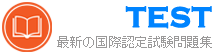CKAD 無料問題集「Linux Foundation Certified Kubernetes Application Developer」
You are working on a Kubernetes cluster where you have a Deployment named 'web-app' running an application. The application has a sensitive configuration file named 'config.jsons that is mounted as a volume to each pod. You need to ensure that this configuration file is not accessible by any user or process running within the pod, except for the application itselt Describe how you would implement this security best practice, using specific Kubernetes configurations, to protect the sensitivity of the 'config.json' file.
正解:
See the solution below with Step by Step Explanation.
Explanation:
Solution (Step by Step) :
1. Create a Secret for the Configuration File:
- Create a Kubernetes Secret to store the 'config.json' file securely. This will ensure that the configuration data is encrypted and stored in a way that is not accessible directly by users or processes within the pod.
- Use the following command to create the Secret:
bash
kubectl create secret generic config-secret -from-file-config .json=configjson
2. Mount the Secret as a Volume:
- In your Deployment YAML, mount the 'contig-secret' as a volume to the pod. This will make the secret's content available to the pod.
- Define the volume mount in the 'spec-template-spec-containers' section of your Deployment YAML:

3. Restrict Access using Security Context: - Define a 'securityContexts for the container in your Deployment YAML. This will restrict the container's capabilities and permissions. - Add a 'securitycontext' section to the section of your Deployment YAML:

4. Limit the Container's Capabilities: - Configure the 'capabilities' section within the 'securityContexts to restrict the container's access to specific system capabilities. This is essential for limiting the containers ability to access sensitive information or perform privileged operations. - Add a 'capabilities' section to the 'spec-template-spec-containers-securitycontext' section of your Deployment YAML:

5. Apply the Deployment: - Once tne Deployment configuration is updated, apply it to the cluster using the following command: bash kubectl apply -f deployment.yaml By implementing these steps, you ensure that the 'config.json' file is secured using a Kubernetes Secret, mounted as a volume, and access is restricted using security context and capabilities settings. This effectively protects the sensitive configuration from unauthorized access within the pod.
Explanation:
Solution (Step by Step) :
1. Create a Secret for the Configuration File:
- Create a Kubernetes Secret to store the 'config.json' file securely. This will ensure that the configuration data is encrypted and stored in a way that is not accessible directly by users or processes within the pod.
- Use the following command to create the Secret:
bash
kubectl create secret generic config-secret -from-file-config .json=configjson
2. Mount the Secret as a Volume:
- In your Deployment YAML, mount the 'contig-secret' as a volume to the pod. This will make the secret's content available to the pod.
- Define the volume mount in the 'spec-template-spec-containers' section of your Deployment YAML:

3. Restrict Access using Security Context: - Define a 'securityContexts for the container in your Deployment YAML. This will restrict the container's capabilities and permissions. - Add a 'securitycontext' section to the section of your Deployment YAML:

4. Limit the Container's Capabilities: - Configure the 'capabilities' section within the 'securityContexts to restrict the container's access to specific system capabilities. This is essential for limiting the containers ability to access sensitive information or perform privileged operations. - Add a 'capabilities' section to the 'spec-template-spec-containers-securitycontext' section of your Deployment YAML:

5. Apply the Deployment: - Once tne Deployment configuration is updated, apply it to the cluster using the following command: bash kubectl apply -f deployment.yaml By implementing these steps, you ensure that the 'config.json' file is secured using a Kubernetes Secret, mounted as a volume, and access is restricted using security context and capabilities settings. This effectively protects the sensitive configuration from unauthorized access within the pod.
You have a Deployment named that runs 3 replicas of a Wordpress container. You need to implement a rolling update strategy that allows for a maximum or two pods to be unavailable at any given time during the update process. Additionally, you want to ensure that the update process is triggered automatically whenever a new image is pushed to the Docker Hub repository 'wordpress/wordpress:latest'.
正解:
See the solution below with Step by Step Explanation.
Explanation:
Solution (Step by Step) :
1. IJPdate the Deployment YAMLI
- Update the 'replicas to 2.
- Define 'maxunavailable: 2 and 'maxSurge: O' in the 'strategy.rollingupdate' section to control the rolling update process.
- Configure a 'strategy-type' to 'RollinglJpdate' to trigger a rolling update when the deployment is updated.
- Add a 'spec-template-spec-imagePullPolicy: Always" to ensure that the new image is pulled even if it exists in the pod's local cache.

2. Create the Deployment - Apply the updated YAML file using 'kubectl apply -f wordpress-deploymentyamr 3. Verify the Deployment: - Check the status of the deployment using 'kubectl get deployments wordpress-deployment to confirm the rollout and updated replica count. 4. Trigger the Automatic Update: - Push a new image to the 'wordpress/wordpress:latest' Docker Hub repository. 5. Monitor the Deployment: - Use 'kubectl get pods -l app=wordpress' to monitor the pod updates during the rolling update process. You will observe that two pods are terminated at a time, while two new pods with the updated image are created. 6. Check for Successful Update: - Once the deployment is complete, use 'kubectl describe deployment wordpress-deployment' to see that the 'updatedReplicas' field matches the 'replicas' field, indicating a successful update.
Explanation:
Solution (Step by Step) :
1. IJPdate the Deployment YAMLI
- Update the 'replicas to 2.
- Define 'maxunavailable: 2 and 'maxSurge: O' in the 'strategy.rollingupdate' section to control the rolling update process.
- Configure a 'strategy-type' to 'RollinglJpdate' to trigger a rolling update when the deployment is updated.
- Add a 'spec-template-spec-imagePullPolicy: Always" to ensure that the new image is pulled even if it exists in the pod's local cache.

2. Create the Deployment - Apply the updated YAML file using 'kubectl apply -f wordpress-deploymentyamr 3. Verify the Deployment: - Check the status of the deployment using 'kubectl get deployments wordpress-deployment to confirm the rollout and updated replica count. 4. Trigger the Automatic Update: - Push a new image to the 'wordpress/wordpress:latest' Docker Hub repository. 5. Monitor the Deployment: - Use 'kubectl get pods -l app=wordpress' to monitor the pod updates during the rolling update process. You will observe that two pods are terminated at a time, while two new pods with the updated image are created. 6. Check for Successful Update: - Once the deployment is complete, use 'kubectl describe deployment wordpress-deployment' to see that the 'updatedReplicas' field matches the 'replicas' field, indicating a successful update.
You have a Deployment that runs a web application. The application requires a specific version ot a library that is not available in the default container image. How would you use an Init Container to install this library before starting the main application container?
正解:
See the solution below with Step by Step Explanation.
Explanation:
Solution (Step by Step) :
1. Create an Init Container:
- Add an 'initContainerS section to the Deployment's 'spec-template-spec' configuration.
- Define an Init Container with a suitable name (e.g., 'library-installer').
- Specify the image for the Init Container This image should contain the necessary tools and commands to install the required library.
- Replace 'your-library-installer-image:latest with the actual image you want to use.

2. Configure the Main Container: - In the main application container, ensure that the environment variable 'PATH' includes the installation directory of the library installed by the Init Container. - This allows the application to find and use the newly installed library. 3. Apply the Changes: - Apply the updated Deployment configuration using 'kubectl apply -t my-web-app-deployment.yamr. 4. Verify the Installation: - Once the Pods are deployed, you can check the logs of the main application container to confirm that the library is installed and available for use.
Explanation:
Solution (Step by Step) :
1. Create an Init Container:
- Add an 'initContainerS section to the Deployment's 'spec-template-spec' configuration.
- Define an Init Container with a suitable name (e.g., 'library-installer').
- Specify the image for the Init Container This image should contain the necessary tools and commands to install the required library.
- Replace 'your-library-installer-image:latest with the actual image you want to use.

2. Configure the Main Container: - In the main application container, ensure that the environment variable 'PATH' includes the installation directory of the library installed by the Init Container. - This allows the application to find and use the newly installed library. 3. Apply the Changes: - Apply the updated Deployment configuration using 'kubectl apply -t my-web-app-deployment.yamr. 4. Verify the Installation: - Once the Pods are deployed, you can check the logs of the main application container to confirm that the library is installed and available for use.
You are building a microservice that relies on a third-party API for its functionality_ To ensure the reliability and performance of your microservice, you need to implement a robust strategy tor handling API calls. Design a deployment strategy that addresses potential issues with the third-pany API and ensures the stability of your microservice.
正解:
See the solution below with Step by Step Explanation.
Explanation:
Solution (Step by Step) :
I). Use a Deployment:
- Deploy your microservice using a Deployment. Deployments provide a robust mechanism for managing and scaling your microservices, making it easy to update and manage your application.

2. Secure API Credentials: - Store API credentials (like API keys or tokens) securely using a Kubernetes Secret. This prevents credentials from being exposed in plain text within your deployments.

3. Implement Retry Mechanisms: - Add retry logic to your code to handle transient errors (like network hiccups or temporary service outages) during API calls. This helps ensure that your microservice can recover from temporary issues and continue functioning. 4. Utilize Rate Limiting: - Implement rate limiting to prevent your microservice from ovenvhelming the third-party API. This helps protect both your microservice and the API from performance degradation- 5. Use a Circuit Breaker Pattern: - Integrate a circuit breaker pattern into your API call handling. This pattern helps prevent cascading failures by automatically stopping requests to the third-party API it it is experiencing prolonged outages or errors- 6. Consider a Proxy or Gateway: - Implement a proxy or gateway layer between your microservice and the third-party API. This layer can help with request routing, load balancing, security, and performance optimization. 7. Monitor API Calls: - Implement monitoring and logging to track API call performance and identify potential issues. This allows you to proactively identify and address problems before they impact your microservice's reliability 8. Utilize Caching: - Consider caching API responses to reduce the load on the third-party API and improve the response time of your microservice. 9. Implement Fallbacks: - Have fallback mechanisms in place if the third-party API is unavailable. This could involve returning default data or using alternative data sources to provide a degraded but functional experience. 10. Consider Using a Service Mesh: - For complex microservice architectures, consider implementing a service mesh like Istio. Service meshes provide features like traffic management, security, observability, and resilience, which can be very beneficial for managing interactions with third-party APIs.,
Explanation:
Solution (Step by Step) :
I). Use a Deployment:
- Deploy your microservice using a Deployment. Deployments provide a robust mechanism for managing and scaling your microservices, making it easy to update and manage your application.

2. Secure API Credentials: - Store API credentials (like API keys or tokens) securely using a Kubernetes Secret. This prevents credentials from being exposed in plain text within your deployments.

3. Implement Retry Mechanisms: - Add retry logic to your code to handle transient errors (like network hiccups or temporary service outages) during API calls. This helps ensure that your microservice can recover from temporary issues and continue functioning. 4. Utilize Rate Limiting: - Implement rate limiting to prevent your microservice from ovenvhelming the third-party API. This helps protect both your microservice and the API from performance degradation- 5. Use a Circuit Breaker Pattern: - Integrate a circuit breaker pattern into your API call handling. This pattern helps prevent cascading failures by automatically stopping requests to the third-party API it it is experiencing prolonged outages or errors- 6. Consider a Proxy or Gateway: - Implement a proxy or gateway layer between your microservice and the third-party API. This layer can help with request routing, load balancing, security, and performance optimization. 7. Monitor API Calls: - Implement monitoring and logging to track API call performance and identify potential issues. This allows you to proactively identify and address problems before they impact your microservice's reliability 8. Utilize Caching: - Consider caching API responses to reduce the load on the third-party API and improve the response time of your microservice. 9. Implement Fallbacks: - Have fallback mechanisms in place if the third-party API is unavailable. This could involve returning default data or using alternative data sources to provide a degraded but functional experience. 10. Consider Using a Service Mesh: - For complex microservice architectures, consider implementing a service mesh like Istio. Service meshes provide features like traffic management, security, observability, and resilience, which can be very beneficial for managing interactions with third-party APIs.,
You have a Deployment named 'web-app' running a containerized application with a complex startup sequence. The application relies on a database service that might be Slow to respond on startup. How would you implement Liveness and Readiness probes to ensure the application iS healthy and available to users, even during startup?
正解:
See the solution below with Step by Step Explanation.
Explanation:
Solution (Step by Step) :
1. Define Liveness Probe:
- Create a 'livenessProbe' within the 'containers' section of your 'web-app' Deployment YAML-
- Choose a probe type appropriate tor your application. In this case, since the startup is complex, use an 'exec' probe.
- Specify the command to execute. This should be a simple command that checks if the application is up and ready to handle requests.
- Set 'initialDelaySecondS and 'periodSeconds' to provide sufficient time for the application to start.
- Configure 'failureThreshold' and 'successThreshold' to define how many tailed or successful probes trigger a pod restart.

2. Define Readiness Probe: - Create a 'readinessProbe' Within the 'containers' section of your 'web-apps Deployment YAML. - Use the same 'exec' probe type as for the liveness probe. - Specify a command that checks it the application is ready to serve traffic. - Set 'initialDelaySeconds' and 'periodSeconds' to control the frequency and delay of the probe. - Configure 'failureThreshold' and 'successThreshold' to handle failed or successful probe results.

3. Deploy the Deployment: - Apply the updated YAML file using 'kubectl apply -f web-app.yamr 4. Verify the Probes: - Observe the pod logs using 'kubectl logs to see when liveness and readiness probes are executed. - Use 'kubectl get pods -I app=web-app' to check the status of pods and see how liveness and readiness probes affect the pod's health and availability. 5. Test the Application: - Send requests to the application to verify that it is healthy and responsive, even during startup. - Liveness Probe: The ' livenessProbe' checks if the application is still healthy and running. If the probe fails repeatedly, the Kubernetes will restart the pod to fix the issue. This ensures that unhealthy pods are removed and replaced with healthy ones. - Readiness Probe: The 'readinessproa' cnecks it the application iS ready to receive traffic. This allows Kubernetes to delay sending traffic to a pod until it is fully initialized and prepared to serve requests. It helps prevent users from encountering errors during startup. By using both liveness and readiness probes, you can ensure your application is healthy and available to users, even during complex startup sequences.,
Explanation:
Solution (Step by Step) :
1. Define Liveness Probe:
- Create a 'livenessProbe' within the 'containers' section of your 'web-app' Deployment YAML-
- Choose a probe type appropriate tor your application. In this case, since the startup is complex, use an 'exec' probe.
- Specify the command to execute. This should be a simple command that checks if the application is up and ready to handle requests.
- Set 'initialDelaySecondS and 'periodSeconds' to provide sufficient time for the application to start.
- Configure 'failureThreshold' and 'successThreshold' to define how many tailed or successful probes trigger a pod restart.

2. Define Readiness Probe: - Create a 'readinessProbe' Within the 'containers' section of your 'web-apps Deployment YAML. - Use the same 'exec' probe type as for the liveness probe. - Specify a command that checks it the application is ready to serve traffic. - Set 'initialDelaySeconds' and 'periodSeconds' to control the frequency and delay of the probe. - Configure 'failureThreshold' and 'successThreshold' to handle failed or successful probe results.

3. Deploy the Deployment: - Apply the updated YAML file using 'kubectl apply -f web-app.yamr 4. Verify the Probes: - Observe the pod logs using 'kubectl logs to see when liveness and readiness probes are executed. - Use 'kubectl get pods -I app=web-app' to check the status of pods and see how liveness and readiness probes affect the pod's health and availability. 5. Test the Application: - Send requests to the application to verify that it is healthy and responsive, even during startup. - Liveness Probe: The ' livenessProbe' checks if the application is still healthy and running. If the probe fails repeatedly, the Kubernetes will restart the pod to fix the issue. This ensures that unhealthy pods are removed and replaced with healthy ones. - Readiness Probe: The 'readinessproa' cnecks it the application iS ready to receive traffic. This allows Kubernetes to delay sending traffic to a pod until it is fully initialized and prepared to serve requests. It helps prevent users from encountering errors during startup. By using both liveness and readiness probes, you can ensure your application is healthy and available to users, even during complex startup sequences.,
You are tasked Witn designing a multi-container Pod tnat nosts botn a web server and a database. The web server should be able to connect to the database within the pod- How would you implement this design, including networking considerations?
正解:
See the solution below with Step by Step Explanation.
Explanation:
Solution (Step by Step) :
1. Define the Pod YAMI-: Create a Pod definition that includes two containers: one tor the web server and one for the database.

2. Configure Networking: The key to allowing the web server to connect to the database is to use the pod's internal network. Since containers Within a pod share the same network namespace, you can configure the webserver to connect to the database using the name "db". 3. Environment Variables: Set an environment variable CDB HOST') within the webserver container to point to the database container by its name. This ensures the web server can correctly connect to the database within the pod. 4. Pod Deployment: Apply the YAML to create the pod using 'kubectl apply -f web-db-pod.yamr. 5. Verification: To check the pod's status: - Run 'kubectl get pods' - Check the logs of the web server container to confirm it can connect to the database. 6. Important Note: In this example, we're using the default pod networking within Kubernetes. For more complex applications, consider using a service to expose the database container This will allow access to the database from outside the pod.,
Explanation:
Solution (Step by Step) :
1. Define the Pod YAMI-: Create a Pod definition that includes two containers: one tor the web server and one for the database.

2. Configure Networking: The key to allowing the web server to connect to the database is to use the pod's internal network. Since containers Within a pod share the same network namespace, you can configure the webserver to connect to the database using the name "db". 3. Environment Variables: Set an environment variable CDB HOST') within the webserver container to point to the database container by its name. This ensures the web server can correctly connect to the database within the pod. 4. Pod Deployment: Apply the YAML to create the pod using 'kubectl apply -f web-db-pod.yamr. 5. Verification: To check the pod's status: - Run 'kubectl get pods' - Check the logs of the web server container to confirm it can connect to the database. 6. Important Note: In this example, we're using the default pod networking within Kubernetes. For more complex applications, consider using a service to expose the database container This will allow access to the database from outside the pod.,
You have a microservice application that is deployed as a Deployment. You want to implement a mechanism to handle temporary network issues or other transient failures that may occur during the application's communication with external services. Explain how you can use readiness probes and liveness probes in combination with a restart policy to address these failures.
正解:
See the solution below with Step by Step Explanation.
Explanation:
Solution (Step by Step) :
1. Define Readiness Probes:
- Add a 'readinessProbe' to the container spec of your application pods.
- The probe should check the health and readiness of the application to receive incoming requests.
- This probe should be executed periodically.
- If the probe fails, the pod will be considered not ready and won't receive traffic.
- Example using a TCP socket check:

2. Define Liveness Probes: - Add a 'livenessProbe' to the container spec of your application pods- - This probe should check the health of the application pod itself. - It should be executed periodically to detect issues that might not affect readiness but indicate a problem with the application. - If the liveness probe fails for a specified number of consecutive attempts, the pod will be restarted. - Example using a HTTP endpoint cneck:

3. Set Restart Policy: - Ensure that the restart policy for the pod is set to 'Always' (the default) to automatically restart the pod upon failure detected by the liveness probe. 4. Implement Health Check Endpoints: - Implement the health check endpoints within your application (e.g., ' Ihealth' for the liveness probe, a simple TCP connection for the readiness probe) to allow probes to assess the nealth of the application and its dependencies. 5. Verify and Monitor: - Deploy the updated Deployment and simulate network failures or other transient issues. - Monitor the pods' health and observe that they are automatically restarted and marked as not ready when necessary, ensuring continued application availability despite temporary disruptions.
Explanation:
Solution (Step by Step) :
1. Define Readiness Probes:
- Add a 'readinessProbe' to the container spec of your application pods.
- The probe should check the health and readiness of the application to receive incoming requests.
- This probe should be executed periodically.
- If the probe fails, the pod will be considered not ready and won't receive traffic.
- Example using a TCP socket check:

2. Define Liveness Probes: - Add a 'livenessProbe' to the container spec of your application pods- - This probe should check the health of the application pod itself. - It should be executed periodically to detect issues that might not affect readiness but indicate a problem with the application. - If the liveness probe fails for a specified number of consecutive attempts, the pod will be restarted. - Example using a HTTP endpoint cneck:

3. Set Restart Policy: - Ensure that the restart policy for the pod is set to 'Always' (the default) to automatically restart the pod upon failure detected by the liveness probe. 4. Implement Health Check Endpoints: - Implement the health check endpoints within your application (e.g., ' Ihealth' for the liveness probe, a simple TCP connection for the readiness probe) to allow probes to assess the nealth of the application and its dependencies. 5. Verify and Monitor: - Deploy the updated Deployment and simulate network failures or other transient issues. - Monitor the pods' health and observe that they are automatically restarted and marked as not ready when necessary, ensuring continued application availability despite temporary disruptions.
You are developing a Kubernetes application that requires dynamic configuration updates. You decide to utilize ConfigMaps to manage these configurations. You have a ConfigMap named 'app-config' containing the following configuration:

Your application retrieves these configuration values from the 'app-config' ConfigMap. You need to update the 'database_password' value without restarting the application pods. How can you achieve this?

Your application retrieves these configuration values from the 'app-config' ConfigMap. You need to update the 'database_password' value without restarting the application pods. How can you achieve this?
正解:
See the solution below with Step by Step Explanation.
Explanation:
Solution (Step by Step) :
I). Update the ConfigMap:
- Create a new ConfigMap with the updated 'database_password' value.
- Replace "password123" with your new desired password.

- Apply the updated ConfigMap using the following command: bash kubectl apply -f updated_app_config.yaml 2. Verify the Update: - Use the 'kubectl get configmap app-config -o yaml' command to verify that the 'database_password' value has been updated in the ConfigMap. 3. Application Reloads: - Ensure that your application is configured to watch for changes in the ContigMap and automatically reload the configuration when it detects an update. This behavior will depend on your application's code and how it interacts with Kubernetes. Common approaches involve: - Using a sidecar container that watches the ConfigMap for changes. - Integrating with tools like Kubernetes ConfigMap Reloader- This approach allows you to update the without restarting the application pods, minimizing downtime and ensuring a smooth transitiom ,
Explanation:
Solution (Step by Step) :
I). Update the ConfigMap:
- Create a new ConfigMap with the updated 'database_password' value.
- Replace "password123" with your new desired password.

- Apply the updated ConfigMap using the following command: bash kubectl apply -f updated_app_config.yaml 2. Verify the Update: - Use the 'kubectl get configmap app-config -o yaml' command to verify that the 'database_password' value has been updated in the ConfigMap. 3. Application Reloads: - Ensure that your application is configured to watch for changes in the ContigMap and automatically reload the configuration when it detects an update. This behavior will depend on your application's code and how it interacts with Kubernetes. Common approaches involve: - Using a sidecar container that watches the ConfigMap for changes. - Integrating with tools like Kubernetes ConfigMap Reloader- This approach allows you to update the without restarting the application pods, minimizing downtime and ensuring a smooth transitiom ,
You are running a critical application in Kubernetes tnat requires nign availability and IOW latency. The application uses a statefulset With 3 replicas, each consuming a large amount of memory. You need to define resource requests and limits for the pods to ensure that the application operates smoothly and doesn't get evicted due to resource constraints.
正解:
See the solution below with Step by Step Explanation.
Explanation:
Solution (Step by Step) :
1. Determine Resource Requirements:
- Analyze tne application's memory usage. Determine tne average memory consumption per pod and the peak memory usage.
- Consider the resources available on your Kubernetes nodes.
- Define realistic requests and limits based on the application's needs and available node resources.
2. Define Resource Requests and Limits in the StatefuISet:
- Update the StatefuISet YAML configuration with resource requests and limits for the container.
- requests: Specifies the minimum amount of resources the pod will request
- limits: Specifies the maximum amount of resources the pod can use.

3. Apply the StatefulSet Configuration: - Apply the updated StatefulSet configuration to your Kubernetes cluster: bash kubectl apply -f my-critical-app-statefulset.yaml 4. Monitor Resource Usage: - Use 'kubectl describe pod' to monitor the resource usage of the pods. - Ensure that the pods are utilizing the requested resources and not exceeding the limits.
Explanation:
Solution (Step by Step) :
1. Determine Resource Requirements:
- Analyze tne application's memory usage. Determine tne average memory consumption per pod and the peak memory usage.
- Consider the resources available on your Kubernetes nodes.
- Define realistic requests and limits based on the application's needs and available node resources.
2. Define Resource Requests and Limits in the StatefuISet:
- Update the StatefuISet YAML configuration with resource requests and limits for the container.
- requests: Specifies the minimum amount of resources the pod will request
- limits: Specifies the maximum amount of resources the pod can use.

3. Apply the StatefulSet Configuration: - Apply the updated StatefulSet configuration to your Kubernetes cluster: bash kubectl apply -f my-critical-app-statefulset.yaml 4. Monitor Resource Usage: - Use 'kubectl describe pod' to monitor the resource usage of the pods. - Ensure that the pods are utilizing the requested resources and not exceeding the limits.
You are developing a service that uses a custom configuration file called 'service.properties'. You want to use ConfigMaps to store and manage this file in a secure and efficient manner. The 'service-properties' file contains sensitive information such as database credentials and API keys.
How would you create a ConfigMap that securely stores the 'service-properties' file, ensuring that the file is accessible only to the service's container?
How would you create a ConfigMap that securely stores the 'service-properties' file, ensuring that the file is accessible only to the service's container?
正解:
See the solution below with Step by Step Explanation.
Explanation:
Solution (Step by Step) :
1. Create a Secret for Sensitive Data:
- Create a Secret

- Encode the 'service-properties' file: bash echo "your-database-username=your-database-username" > service-properties echo "your-database-password=your-database-password" >> service-properties echo 'Your-api-key=your-api-key" >> service.properties base64 -w 0 service.properties - Replace with the output from the base64 command. 2. Create the ConfigMap for the File:

3. Apply the Secret and ConfigMap: bash kubectl apply -f service-secrets-yaml kubectl apply -f service-config.yaml 4. Update the Deployment to use the ConfigMap and Secret

5. Apply the updated Deployment: bash kubectl apply -f my-service-deployment-yaml 6. Access the File in the Container. - Mount the ConfigMap and Secret: - The ConfigMap mounts the 'service.properties' file as a placeholder. - The Secret mounts the actual 'service.properties' file securely. - Access the File: - The container should access the 'service.properties' file from '/var/secrets/service/service.properties' This approach uses a Secret to store sensitive data and a ConfigMap to mount the file securely within the container. The container will have access to the 'service-properties' file, but the actual data is stored in the Secret, ensuring its confidentiality'.
Explanation:
Solution (Step by Step) :
1. Create a Secret for Sensitive Data:
- Create a Secret

- Encode the 'service-properties' file: bash echo "your-database-username=your-database-username" > service-properties echo "your-database-password=your-database-password" >> service-properties echo 'Your-api-key=your-api-key" >> service.properties base64 -w 0 service.properties - Replace with the output from the base64 command. 2. Create the ConfigMap for the File:

3. Apply the Secret and ConfigMap: bash kubectl apply -f service-secrets-yaml kubectl apply -f service-config.yaml 4. Update the Deployment to use the ConfigMap and Secret

5. Apply the updated Deployment: bash kubectl apply -f my-service-deployment-yaml 6. Access the File in the Container. - Mount the ConfigMap and Secret: - The ConfigMap mounts the 'service.properties' file as a placeholder. - The Secret mounts the actual 'service.properties' file securely. - Access the File: - The container should access the 'service.properties' file from '/var/secrets/service/service.properties' This approach uses a Secret to store sensitive data and a ConfigMap to mount the file securely within the container. The container will have access to the 'service-properties' file, but the actual data is stored in the Secret, ensuring its confidentiality'.