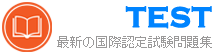EX200日本語 無料問題集「RedHat Red Hat Certified System Administrator - RHCSA (EX200日本語版)」
パート2(Node2サーバー上)
タスク3 [論理ボリュームの管理]
datavgという名前で新しいボリュームグループを作成し、物理ボリュームエクステントは16 MBです。datalvという名前で250エクステントのサイズの新しい論理ボリュームを作成します。ファイルシステムはxfsである必要があります。次に、論理ボリュームは/ dataの下に自動的にマウントされます。システム起動時
タスク3 [論理ボリュームの管理]
datavgという名前で新しいボリュームグループを作成し、物理ボリュームエクステントは16 MBです。datalvという名前で250エクステントのサイズの新しい論理ボリュームを作成します。ファイルシステムはxfsである必要があります。次に、論理ボリュームは/ dataの下に自動的にマウントされます。システム起動時
正解:
* [root@node2 ~]# lsblk
NAME MAJ:MIN RM SIZE RO TYPE MOUNTPOINT
vdb 252:16 0 5G 0 disk
└─vdb1 252:17 0 4.2G 0 part
└─vgrz-lvrz 253:2 0 4.1G 0 lvm /datarz
vdc 252:32 0 5G 0 disk
vdd 252:48 0 5G 0 disk
vde 252:64 0 10G 0 disk
[root@node2 ~]# parted /dev/vdc mklabel msdos
[root@node2 ~]# parted /dev/vdc mkpart primary 1MiB 4200MiB
[root@node2 ~]# parted /dev/vdc set 1 lvm on
* [root@node2 ~]# udevadm settle
[root@node2 ~]# pvcreate /dev/vdc1
Physical volume "/dev/vdc1" successfully created.
[root@node2 ~]# vgcreate -s 16M datavg /dev/vdc1
Volume group "datavg" successfully created
[root@node2 ~]# lvcreate -n datalv -L 4000M datavg
Logical volume "datalv" created.
[root@node2 ~]# mkfs.xfs /dev/datavg/datalv
[root@node2 ~]# mkdir /data
[root@node2 ~]# blkid
/dev/mapper/datavg-datalv: UUID="7397a292-d67d-4632-941e-382e2bd922ce" BLOCK_SIZE="512" TYPE="xfs"
* [root@node2 ~]# vim /etc/fstab
UUID=7397a292-d67d-4632-941e-382e2bd922ce /data xfs defaults 0 0
[root@node2 ~]# mount UUID=7397a292-d67d-4632-941e-382e2bd922ce /data
[root@node2 ~]# reboot
[root@node2 ~]# df -hT
Filesystem Type Size Used Avail Use% Mounted on
/dev/mapper/datavg-datalv xfs 3.9G 61M 3.9G 2% /data
NAME MAJ:MIN RM SIZE RO TYPE MOUNTPOINT
vdb 252:16 0 5G 0 disk
└─vdb1 252:17 0 4.2G 0 part
└─vgrz-lvrz 253:2 0 4.1G 0 lvm /datarz
vdc 252:32 0 5G 0 disk
vdd 252:48 0 5G 0 disk
vde 252:64 0 10G 0 disk
[root@node2 ~]# parted /dev/vdc mklabel msdos
[root@node2 ~]# parted /dev/vdc mkpart primary 1MiB 4200MiB
[root@node2 ~]# parted /dev/vdc set 1 lvm on
* [root@node2 ~]# udevadm settle
[root@node2 ~]# pvcreate /dev/vdc1
Physical volume "/dev/vdc1" successfully created.
[root@node2 ~]# vgcreate -s 16M datavg /dev/vdc1
Volume group "datavg" successfully created
[root@node2 ~]# lvcreate -n datalv -L 4000M datavg
Logical volume "datalv" created.
[root@node2 ~]# mkfs.xfs /dev/datavg/datalv
[root@node2 ~]# mkdir /data
[root@node2 ~]# blkid
/dev/mapper/datavg-datalv: UUID="7397a292-d67d-4632-941e-382e2bd922ce" BLOCK_SIZE="512" TYPE="xfs"
* [root@node2 ~]# vim /etc/fstab
UUID=7397a292-d67d-4632-941e-382e2bd922ce /data xfs defaults 0 0
[root@node2 ~]# mount UUID=7397a292-d67d-4632-941e-382e2bd922ce /data
[root@node2 ~]# reboot
[root@node2 ~]# df -hT
Filesystem Type Size Used Avail Use% Mounted on
/dev/mapper/datavg-datalv xfs 3.9G 61M 3.9G 2% /data
172.24.254.254および172.25.254.254を持つサーバーがあります。システムは172.24.0.0/16にあります。次のIPを割り当てることにより、172.25.254.254に正常にpingを実行します:172.24.0.x(xはステーション番号)。
正解:
Use netconfig command
Enter the IP Address as given station number by your examiner: example: 172.24.0.1 Enter Subnet Mask Enter Default Gateway and primary name server press on ok ifdown eth0 ifup eth0 verify using ifconfig In the lab server is playing the role of router, IP forwarding is enabled. Just set the Correct IP and gateway, you can ping to 172.25.254.254.
Enter the IP Address as given station number by your examiner: example: 172.24.0.1 Enter Subnet Mask Enter Default Gateway and primary name server press on ok ifdown eth0 ifup eth0 verify using ifconfig In the lab server is playing the role of router, IP forwarding is enabled. Just set the Correct IP and gateway, you can ping to 172.25.254.254.
autofsを設定する
以下のように、リモート ユーザーのホーム ディレクトリを自動的にマウントするように autofs を設定します。
- materials.example.com (172.25.254.254) は、NFS 経由で /rhome をシステムにエクスポートします。このファイルシステムには、ユーザー remoteuser1 用に事前設定されたホーム ディレクトリが含まれています。
- remoteuser1 のホーム ディレクトリは materials.example.com:/rhome/remoteuser1 です。
- remoteuser1 のホーム ディレクトリは、/rhome/remoteuser1 にローカルに自動的にマウントされます。
- ホームディレクトリはユーザーが書き込み可能である必要があります。
- remoteuser1 のパスワードは「flectrag」です。
以下のように、リモート ユーザーのホーム ディレクトリを自動的にマウントするように autofs を設定します。
- materials.example.com (172.25.254.254) は、NFS 経由で /rhome をシステムにエクスポートします。このファイルシステムには、ユーザー remoteuser1 用に事前設定されたホーム ディレクトリが含まれています。
- remoteuser1 のホーム ディレクトリは materials.example.com:/rhome/remoteuser1 です。
- remoteuser1 のホーム ディレクトリは、/rhome/remoteuser1 にローカルに自動的にマウントされます。
- ホームディレクトリはユーザーが書き込み可能である必要があります。
- remoteuser1 のパスワードは「flectrag」です。
正解:
# Preparations (not required for the exam)
# Go back to foundation0, remote into classroom, create the remoteuser1 user and directory.
# This step is necessary to avoid issues with autofs mounting during testing.
[kiosk@foundation0 ~]$ ssh root@classroom 'useradd -u 1010 remoteuser1 && mkdir -p /rhome/remoteuser1 && chown remoteuser1: /rhome/remoteuser1'
# Install nfs-utils and autofs
[root@node1 ~]# yum -y install nfs-utils autofs
[root@node1 ~]# vim /etc/auto.master
/rhome /etc/auto.rhome
[root@node1 ~]# vim /etc/auto.rhome
remoteuser1 -rw materials.example.com:/rhome/remoteuser1
[root@node1 ~]# systemctl enable --now autofs
# Verification
[root@node1 ~]# ll /rhome/
[root@node1 ~]# ssh remoteuser1@localhost
remoteuser1@localhost\'s password: `flectrag`
$ pwd
/rhome/remoteuser1
$ touch my.file
$ mount | grep rhome
...
materials.example.com:/rhome/remoteuser1 on /rhome/remoteuser1 type nfs4 (`rw`,relatime,vers=4.2,rsize=131072,wsize=131072,namlen=255,hard,proto=tcp,timeo=600,retrans=2,sec=sys,clientaddr=172.25.250.100,local_lock=none,addr=172.25.254.254)
# Go back to foundation0, remote into classroom, create the remoteuser1 user and directory.
# This step is necessary to avoid issues with autofs mounting during testing.
[kiosk@foundation0 ~]$ ssh root@classroom 'useradd -u 1010 remoteuser1 && mkdir -p /rhome/remoteuser1 && chown remoteuser1: /rhome/remoteuser1'
# Install nfs-utils and autofs
[root@node1 ~]# yum -y install nfs-utils autofs
[root@node1 ~]# vim /etc/auto.master
/rhome /etc/auto.rhome
[root@node1 ~]# vim /etc/auto.rhome
remoteuser1 -rw materials.example.com:/rhome/remoteuser1
[root@node1 ~]# systemctl enable --now autofs
# Verification
[root@node1 ~]# ll /rhome/
[root@node1 ~]# ssh remoteuser1@localhost
remoteuser1@localhost\'s password: `flectrag`
$ pwd
/rhome/remoteuser1
$ touch my.file
$ mount | grep rhome
...
materials.example.com:/rhome/remoteuser1 on /rhome/remoteuser1 type nfs4 (`rw`,relatime,vers=4.2,rsize=131072,wsize=131072,namlen=255,hard,proto=tcp,timeo=600,retrans=2,sec=sys,clientaddr=172.25.250.100,local_lock=none,addr=172.25.254.254)
www.rhce.comという名前のドメインに関連付けられているIPアドレスは192.100.0.2です。暗号化通信用のSSLを実装して、Apache Webサーバーを構成します。
正解:
vi /etc/httpd/conf.d/ssl.conf <VirtualHost 192.100.0.2> ServerName www.rhce.com DocumentRoot /var/www/rhce DirectoryIndex index.html index.htm ServerAdmin [email protected] SSLEngine on SSLCertificateFile /etc/httpd/conf/ssl.crt/server.crt SSLCertificateKeyFile /etc/httpd/conf/ssl.key/server.key </VirtualHost> cd /etc/httpd/conf
3 make testcert
Create the directory and index page on specified path. (Index page can download from ftp://server1.example.com at exam time) service httpd start|restart chkconfig httpd on Apache can provide encrypted communications using SSL (Secure Socket Layer). To make use of encrypted communication, a client must request to https protocol, which is uses port 443. For HTTPS protocol required the certificate file and key file.
3 make testcert
Create the directory and index page on specified path. (Index page can download from ftp://server1.example.com at exam time) service httpd start|restart chkconfig httpd on Apache can provide encrypted communications using SSL (Secure Socket Layer). To make use of encrypted communication, a client must request to https protocol, which is uses port 443. For HTTPS protocol required the certificate file and key file.
ファイルの検索
ユーザー「jacques」に属するすべてのファイルを検索し、ルート ディレクトリの下のディレクトリ /root/findfiles に移動します。
ユーザー「jacques」に属するすべてのファイルを検索し、ルート ディレクトリの下のディレクトリ /root/findfiles に移動します。
正解:
[root@node1 ~]# mkdir /root/findfiles
[root@node1 ~]# find / -user jacques
[root@node1 ~]# find / -user jacques -exec cp -a {} /root/findfiles \;
# Verification
[root@node1 ~]# ll /root/findfiles/
[root@node1 ~]# find / -user jacques
[root@node1 ~]# find / -user jacques -exec cp -a {} /root/findfiles \;
# Verification
[root@node1 ~]# ll /root/findfiles/
server.domain11.example.comのNTPクライアントになるようにシステムを構成します
正解:
#system-config-date
Note: dialog box will open in that
Check mark Synchronize date and time over network. Remove all the NTP SERVER and click ADD and type server.domain11.example.com
****************And then press ENTER and the press OK***************
Note: dialog box will open in that
Check mark Synchronize date and time over network. Remove all the NTP SERVER and click ADD and type server.domain11.example.com
****************And then press ENTER and the press OK***************
パート2(Node2サーバー上)
タスク2 [ソフトウェアパッケージのインストールと更新]
この場所をデフォルトのリポジトリとして使用するようにシステムを構成します。
http://utility.domain15.example.com/BaseOS
http://utility.domain15.example.com/AppStream
また、この場所を使用するようにGPGキーを構成します
http://utility.domain15.example.com/RPM-GPG-KEY-redhat-release
タスク2 [ソフトウェアパッケージのインストールと更新]
この場所をデフォルトのリポジトリとして使用するようにシステムを構成します。
http://utility.domain15.example.com/BaseOS
http://utility.domain15.example.com/AppStream
また、この場所を使用するようにGPGキーを構成します
http://utility.domain15.example.com/RPM-GPG-KEY-redhat-release
正解:
[root@node1 ~]# vim /etc/yum.repos.d/redhat.repo
[BaseOS]
name=BaseOS
baseurl=http://utility.domain15.example.com/BaseOS
enabled=1
gpgcheck=1
gpgkey=http://utility.domain15.example.com/RPM-GPG-KEY-redhat-release
[AppStream]
name=AppStream
baseurl=http://utility.domain15.example.com/AppStream
enabled=1
gpgcheck=1
gpgkey=http://utility.domain15.example.com/RPM-GPG-KEY-redhat-release
[root@node1 ~]# yum clean all
[root@node1 ~]# yum repolist
repo id repo name
AppStream AppStream
BaseOS BaseOS
[root@node1 ~]# yum list all
[BaseOS]
name=BaseOS
baseurl=http://utility.domain15.example.com/BaseOS
enabled=1
gpgcheck=1
gpgkey=http://utility.domain15.example.com/RPM-GPG-KEY-redhat-release
[AppStream]
name=AppStream
baseurl=http://utility.domain15.example.com/AppStream
enabled=1
gpgcheck=1
gpgkey=http://utility.domain15.example.com/RPM-GPG-KEY-redhat-release
[root@node1 ~]# yum clean all
[root@node1 ~]# yum repolist
repo id repo name
AppStream AppStream
BaseOS BaseOS
[root@node1 ~]# yum list all
アーカイブグループの所有者にファイル/ディレクトリを作成する人は、自動的にアーカイブの同じグループ所有者でなければなりません。
正解:
chmod g+s /archive
Verify using: ls -ld /archive Permission should be like:
drwxrws--- 2 root sysuser 4096 Mar 16 18:08 /archive
If SGID bit is set on directory then who every users creates the files on directory group owner automatically the owner of parent directory.
To set the SGID bit: chmod g+s directory
To Remove the SGID bit: chmod g-s directory
Verify using: ls -ld /archive Permission should be like:
drwxrws--- 2 root sysuser 4096 Mar 16 18:08 /archive
If SGID bit is set on directory then who every users creates the files on directory group owner automatically the owner of parent directory.
To set the SGID bit: chmod g+s directory
To Remove the SGID bit: chmod g-s directory
1つのドメインRHCEがラボで構成され、ドメインサーバーはserver1.example.comです。 nisuser2001、nisuser2002、nisuser2003ユーザーがサーバー192.168.0.254:/rhome/stationx/nisuser2001に作成されます。 NISユーザーがシステムにログインするときに、ホームディレクトリが自動的にマウントされるようにしてください。ホームディレクトリは、サーバー/ rhome / stationx /で個別に共有されます。xはステーション番号です。
正解:
use the authconfig --nisserver=<NIS SERVER> --nisdomain=<NIS DOMAIN> -- update Example: authconfig --niserver=192.168.0.254 --nisdomain=RHCE --update or system-config-authentication Click on Enable NIS Type the NIS Domain: RHCE Type Server 192.168.0.254 then click on next and ok You will get a ok message.
Create a Directory /rhome/stationx where x is your station number.
vi /etc/auto.master and write at the end of file /rhome/stationx /etc/auto.home --timeout=60 vi /etc/auto.home and write
* -rw,soft,intr 192.168.0.254:/rhome/stationx/&
Note: please specify your station number in the place of x.
Service autofs restart
Login as the nisuser2001 or nisuser2002 on another terminal will be Success. According to question, RHCE domain is already configured. We have to make a client of RHCE domain and automatically mount the home directory on your system. To make a member of domain, we use the authconfig with option or system-config authentication command. There a are lots of authentication server i.e NIS, LDAB, SMB etc. NIS is a RPC related Services, no need to configure the DNS, we should specify the NIS server address.
Here Automount feature is available. When user tried to login, home directory will automatically mount. The automount service used the /etc/auto.master file. On
/etc/auto.master file we specified the mount point the configuration file for mount point.
Create a Directory /rhome/stationx where x is your station number.
vi /etc/auto.master and write at the end of file /rhome/stationx /etc/auto.home --timeout=60 vi /etc/auto.home and write
* -rw,soft,intr 192.168.0.254:/rhome/stationx/&
Note: please specify your station number in the place of x.
Service autofs restart
Login as the nisuser2001 or nisuser2002 on another terminal will be Success. According to question, RHCE domain is already configured. We have to make a client of RHCE domain and automatically mount the home directory on your system. To make a member of domain, we use the authconfig with option or system-config authentication command. There a are lots of authentication server i.e NIS, LDAB, SMB etc. NIS is a RPC related Services, no need to configure the DNS, we should specify the NIS server address.
Here Automount feature is available. When user tried to login, home directory will automatically mount. The automount service used the /etc/auto.master file. On
/etc/auto.master file we specified the mount point the configuration file for mount point.
パート1(Node1サーバー上)
タスク11 [将来のタスクのスケジュール]
ユーザーnatashaは、現地時間の14:23に毎日実行されるcronジョブを構成する必要があります。また、同じcronジョブが2分ごとに実行され、次のように実行されます。
/ bin / echo hello
タスク11 [将来のタスクのスケジュール]
ユーザーnatashaは、現地時間の14:23に毎日実行されるcronジョブを構成する必要があります。また、同じcronジョブが2分ごとに実行され、次のように実行されます。
/ bin / echo hello
正解:
* [root@node1 ~]# crontab -l -u natasha
no crontab for natasha
[root@node1 ~]# crontab -e -u natasha
23 14 * * * /bin/echo hello
*/2 * * * * /bin/echo 2min
crontab: installing new crontab
[root@node1 ~]# crontab -l -u natasha
23 14 * * * /bin/echo hello
*/2 * * * * /bin/echo 2min
[root@node1 ~]# systemctl status crond.service
* ### For Checking ###
[root@node1 ~]# tail -f /var/log/cron
Mar 23 13:23:48 node1 crontab[10636]: (root) REPLACE (natasha)
Mar 23 13:23:48 node1 crontab[10636]: (root) END EDIT (natasha)
Mar 23 13:23:50 node1 crontab[10638]: (root) LIST (natasha)
Mar 23 13:24:01 node1 crond[1349]: (root) FAILED (loading cron table)
Mar 23 13:24:02 node1 CROND[10673]: (natasha) CMD (/bin/echo 2min)
no crontab for natasha
[root@node1 ~]# crontab -e -u natasha
23 14 * * * /bin/echo hello
*/2 * * * * /bin/echo 2min
crontab: installing new crontab
[root@node1 ~]# crontab -l -u natasha
23 14 * * * /bin/echo hello
*/2 * * * * /bin/echo 2min
[root@node1 ~]# systemctl status crond.service
* ### For Checking ###
[root@node1 ~]# tail -f /var/log/cron
Mar 23 13:23:48 node1 crontab[10636]: (root) REPLACE (natasha)
Mar 23 13:23:48 node1 crontab[10636]: (root) END EDIT (natasha)
Mar 23 13:23:50 node1 crontab[10638]: (root) LIST (natasha)
Mar 23 13:24:01 node1 crond[1349]: (root) FAILED (loading cron table)
Mar 23 13:24:02 node1 CROND[10673]: (natasha) CMD (/bin/echo 2min)