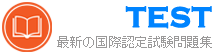MS-203日本語 無料問題集「Microsoft 365 Messaging (MS-203日本語版)」
Contoso、Ltd。という名前の会社には、Microsoft Exchange Server2019ハイブリッド展開があります。
Fabrikam、Inc。という名前のパートナー企業は、電子メールにExchangeOnlineサブスクリプションを使用しています。
Fabrikamのすべてのユーザーが、Contosoのユーザーの空き時間情報を表示できることを確認する必要があります。
何を設定する必要がありますか?答えるには、適切なコンポーネントを正しい会社にドラッグします。各コンポーネントは、1回使用することも、複数回使用することも、まったく使用しないこともできます。コンテンツを表示するには、分割バーをペイン間でドラッグするか、スクロールする必要がある場合があります。
注:正しい選択はそれぞれ1ポイントの価値があります。

Fabrikam、Inc。という名前のパートナー企業は、電子メールにExchangeOnlineサブスクリプションを使用しています。
Fabrikamのすべてのユーザーが、Contosoのユーザーの空き時間情報を表示できることを確認する必要があります。
何を設定する必要がありますか?答えるには、適切なコンポーネントを正しい会社にドラッグします。各コンポーネントは、1回使用することも、複数回使用することも、まったく使用しないこともできます。コンテンツを表示するには、分割バーをペイン間でドラッグするか、スクロールする必要がある場合があります。
注:正しい選択はそれぞれ1ポイントの価値があります。

正解:

Reference:
https://docs.microsoft.com/en-us/exchange/sharing-exchange-2013-help
https://docs.microsoft.com/en-us/exchange/sharing/organization-relationships/organization-relationships
注:この質問は、同じシナリオを提示する一連の質問の一部です。シリーズの各質問には、述べられた目標を達成する可能性のある独自の解決策が含まれています。一部の質問セットには複数の正しい解決策がある場合がありますが、他の質問セットには正しい解決策がない場合があります。
このセクションの質問に回答した後は、その質問に戻ることはできません。その結果、これらの質問はレビュー画面に表示されません。
1,000個のメールボックスを含むMicrosoftExchangeOnlineテナントがあります。
会社の営業部門のすべてのユーザーは、Salesという名前のグループに属しています。
同社は、Salesグループのユーザーの電子メールの添付ファイルの使用を制限する新しいポリシーを実装しています。
添付ファイルを含むすべての電子メールメッセージがSalesグループのユーザーに配信されないようにする必要があります。
解決策:Exchange Online Protection(EOP)設定を変更します。
これは目標を達成していますか?
このセクションの質問に回答した後は、その質問に戻ることはできません。その結果、これらの質問はレビュー画面に表示されません。
1,000個のメールボックスを含むMicrosoftExchangeOnlineテナントがあります。
会社の営業部門のすべてのユーザーは、Salesという名前のグループに属しています。
同社は、Salesグループのユーザーの電子メールの添付ファイルの使用を制限する新しいポリシーを実装しています。
添付ファイルを含むすべての電子メールメッセージがSalesグループのユーザーに配信されないようにする必要があります。
解決策:Exchange Online Protection(EOP)設定を変更します。
これは目標を達成していますか?
正解:A
解答を投票する
解説: (JPNTest メンバーにのみ表示されます)
注:この質問は、同じシナリオを提示する一連の質問の一部です。シリーズの各質問には、述べられた目標を達成する可能性のある独自の解決策が含まれています。一部の質問セットには複数の正しい解決策がある場合がありますが、他の質問セットには正しい解決策がない場合があります。
このセクションの質問に回答した後は、その質問に戻ることはできません。その結果、これらの質問はレビュー画面に表示されません。
1,000個のメールボックスを含むMicrosoftExchangeOnlineテナントがあります。
会社の営業部門のすべてのユーザーは、Salesという名前のグループに属しています。
同社は、Salesグループのユーザーの電子メールの添付ファイルの使用を制限する新しいポリシーを実装しています。
添付ファイルを含むすべての電子メールメッセージがSalesグループのユーザーに配信されないようにする必要があります。
解決策:メールボックスのクォータを構成します。
これは目標を達成していますか?
このセクションの質問に回答した後は、その質問に戻ることはできません。その結果、これらの質問はレビュー画面に表示されません。
1,000個のメールボックスを含むMicrosoftExchangeOnlineテナントがあります。
会社の営業部門のすべてのユーザーは、Salesという名前のグループに属しています。
同社は、Salesグループのユーザーの電子メールの添付ファイルの使用を制限する新しいポリシーを実装しています。
添付ファイルを含むすべての電子メールメッセージがSalesグループのユーザーに配信されないようにする必要があります。
解決策:メールボックスのクォータを構成します。
これは目標を達成していますか?
正解:A
解答を投票する
解説: (JPNTest メンバーにのみ表示されます)
仮想マシンがロードされるまでお待ちください。ロードしたら、ラボセクションに進むことができます。これには数分かかる場合があり、待機時間は全体のテスト時間から差し引かれません。
[次へ]ボタンが使用可能になったら、それをクリックしてラボセクションにアクセスします。このセクションでは、ライブ環境で一連のタスクを実行します。ほとんどの機能はライブ環境と同じように利用できますが、一部の機能(コピーと貼り付け、外部Webサイトへの移動機能など)は設計上不可能です。
スコアリングは、ラボで説明されているタスクを実行した結果に基づいています。言い換えれば、タスクをどのように達成するかは問題ではありません。それを正常に実行すると、そのタスクのクレジットを獲得できます。
ラボの時間は個別に設定されていません。この試験には、完了する必要のあるラボが複数ある場合があります。各ラボを完了するのに必要なだけの時間を使用できます。ただし、提供された時間内にラボおよび試験の他のすべてのセクションを完了できるように、時間を適切に管理する必要があります。
ラボ内で[次へ]ボタンをクリックして作業を送信すると、ラボに戻ることができないことに注意してください。

必要に応じて、次のログイン資格情報を使用します。
ユーザー名を入力するには、[サインイン]ボックスにカーソルを置き、下のユーザー名をクリックします。
パスワードを入力するには、[パスワードの入力]ボックスにカーソルを置き、下のパスワードをクリックします。
Microsoft 365ユーザー名:[email protected]
Microsoft 365パスワード:xxxxxx
Microsoft 365ポータルがブラウザーに正常に読み込まれない場合は、Ctrlキーを押しながらKキーを押して、新しいブラウザータブでポータルを再読み込みします。
以下の情報は、技術サポートのみを目的としています。
ラボインスタンス:XXXXXX
会社のユーザーから@ fabnkam.comのサフィックスを使用する受信者に送信されるすべての電子メールが、Microsoft Office 365メッセージ暗号化(OME)を使用して暗号化されていることを確認する必要があります。
このタスクを完了するには、Exchange管理センターにサインインします。
[次へ]ボタンが使用可能になったら、それをクリックしてラボセクションにアクセスします。このセクションでは、ライブ環境で一連のタスクを実行します。ほとんどの機能はライブ環境と同じように利用できますが、一部の機能(コピーと貼り付け、外部Webサイトへの移動機能など)は設計上不可能です。
スコアリングは、ラボで説明されているタスクを実行した結果に基づいています。言い換えれば、タスクをどのように達成するかは問題ではありません。それを正常に実行すると、そのタスクのクレジットを獲得できます。
ラボの時間は個別に設定されていません。この試験には、完了する必要のあるラボが複数ある場合があります。各ラボを完了するのに必要なだけの時間を使用できます。ただし、提供された時間内にラボおよび試験の他のすべてのセクションを完了できるように、時間を適切に管理する必要があります。
ラボ内で[次へ]ボタンをクリックして作業を送信すると、ラボに戻ることができないことに注意してください。

必要に応じて、次のログイン資格情報を使用します。
ユーザー名を入力するには、[サインイン]ボックスにカーソルを置き、下のユーザー名をクリックします。
パスワードを入力するには、[パスワードの入力]ボックスにカーソルを置き、下のパスワードをクリックします。
Microsoft 365ユーザー名:[email protected]
Microsoft 365パスワード:xxxxxx
Microsoft 365ポータルがブラウザーに正常に読み込まれない場合は、Ctrlキーを押しながらKキーを押して、新しいブラウザータブでポータルを再読み込みします。
以下の情報は、技術サポートのみを目的としています。
ラボインスタンス:XXXXXX
会社のユーザーから@ fabnkam.comのサフィックスを使用する受信者に送信されるすべての電子メールが、Microsoft Office 365メッセージ暗号化(OME)を使用して暗号化されていることを確認する必要があります。
このタスクを完了するには、Exchange管理センターにサインインします。
正解:
See explanation below
Explanation:
In the Microsoft 365 admin center, choose Admin centers > Exchange.
In the EAC, go to Mail flow > Rules and select New + > Create a new rule.
In Name, type a name for the rule, such as Encrypt mail for [email protected].
In Apply this rule if, select a condition, and enter a value if necessary. For example, to encrypt messages going to [email protected]:
- To select an existing name, select it from the list and then click OK.
- To enter a new name, type an email address in the check names box and then select check names > OK.
To add more conditions, choose More options and then choose add condition and select from the list.
For example, to apply the rule only if the recipient is outside your organization, select add condition and then select The recipient is external/internal > Outside the organization > OK.
To enable encryption using the new OME capabilities, from Do the following, select Modify the message security and then choose Apply Office 365 Message Encryption and rights protection. Select an RMS template from the list, choose Save, and then choose OK.
Reference:
https://docs.microsoft.com/en-us/microsoft-365/compliance/define-mail-flow-rules-to-encrypt-email?view=o365-worldwide
Explanation:
In the Microsoft 365 admin center, choose Admin centers > Exchange.
In the EAC, go to Mail flow > Rules and select New + > Create a new rule.
In Name, type a name for the rule, such as Encrypt mail for [email protected].
In Apply this rule if, select a condition, and enter a value if necessary. For example, to encrypt messages going to [email protected]:
- To select an existing name, select it from the list and then click OK.
- To enter a new name, type an email address in the check names box and then select check names > OK.
To add more conditions, choose More options and then choose add condition and select from the list.
For example, to apply the rule only if the recipient is outside your organization, select add condition and then select The recipient is external/internal > Outside the organization > OK.
To enable encryption using the new OME capabilities, from Do the following, select Modify the message security and then choose Apply Office 365 Message Encryption and rights protection. Select an RMS template from the list, choose Save, and then choose OK.
Reference:
https://docs.microsoft.com/en-us/microsoft-365/compliance/define-mail-flow-rules-to-encrypt-email?view=o365-worldwide
次の表に示すメールボックスサーバーを含むMicrosoftExchange Server2019組織があります。

組織には、次の表に示すメールボックスが含まれています。

次の表に示すパブリックフォルダメールボックスを作成します。

各ユーザーメールボックスのDefaultPublicFolderMailboxプロパティを、ユーザーに最も近いパブリックフォルダーメールボックスに設定します。
次の各ステートメントについて、ステートメントがtrueの場合は、[はい]を選択します。それ以外の場合は、[いいえ]を選択します。
注:正しい選択はそれぞれ1ポイントの価値があります。


組織には、次の表に示すメールボックスが含まれています。

次の表に示すパブリックフォルダメールボックスを作成します。

各ユーザーメールボックスのDefaultPublicFolderMailboxプロパティを、ユーザーに最も近いパブリックフォルダーメールボックスに設定します。
次の各ステートメントについて、ステートメントがtrueの場合は、[はい]を選択します。それ以外の場合は、[いいえ]を選択します。
注:正しい選択はそれぞれ1ポイントの価値があります。

正解:

Reference:
https://docs.microsoft.com/en-us/exchange/collaboration/public-folders/public-folders?view=exchserver-2019
注:この質問は、同じシナリオを提示する一連の質問の一部です。シリーズの各質問には、述べられた目標を達成する可能性のある独自の解決策が含まれています。一部の質問セットには複数の正しい解決策がある場合がありますが、他の質問セットには正しい解決策がない場合があります。
このセクションの質問に回答した後は、その質問に戻ることはできません。その結果、これらの質問はレビュー画面に表示されません。
あなたの会社には、MBX1とMBX2という名前の2つのメールボックスサーバーを含むMicrosoft Exchange Server2019ハイブリッド展開があります。
同社には、次の表に示す部門があります。

オンプレミス組織から、アウトバウンド電子メールはDNSルックアップを使用してインターネットに直接送信されます。
一部の営業部門のユーザーがスパムとして識別される電子メールメッセージを送信することが通知されます。
営業部門のユーザーが繰り返しスパムを送信するのを自動的にブロックする必要があります。
解決策:ExchangeOnlineで送信スパムフィルターポリシーを変更します。
これは目標を達成していますか?
このセクションの質問に回答した後は、その質問に戻ることはできません。その結果、これらの質問はレビュー画面に表示されません。
あなたの会社には、MBX1とMBX2という名前の2つのメールボックスサーバーを含むMicrosoft Exchange Server2019ハイブリッド展開があります。
同社には、次の表に示す部門があります。

オンプレミス組織から、アウトバウンド電子メールはDNSルックアップを使用してインターネットに直接送信されます。
一部の営業部門のユーザーがスパムとして識別される電子メールメッセージを送信することが通知されます。
営業部門のユーザーが繰り返しスパムを送信するのを自動的にブロックする必要があります。
解決策:ExchangeOnlineで送信スパムフィルターポリシーを変更します。
これは目標を達成していますか?
正解:A
解答を投票する
解説: (JPNTest メンバーにのみ表示されます)
注:この質問は、同じシナリオを提示する一連の質問の一部です。シリーズの各質問には、述べられた目標を達成する可能性のある独自の解決策が含まれています。一部の質問セットには複数の正しい解決策がある場合がありますが、他の質問セットには正しい解決策がない場合があります。
このセクションの質問に回答した後は、その質問に戻ることはできません。その結果、これらの質問はレビュー画面に表示されません。
あなたの会社には、MBX1とMBX2という名前の2つのメールボックスサーバーを含むMicrosoft Exchange Server2019ハイブリッド展開があります。
同社には、次の表に示す部門があります。

オンプレミス組織から、アウトバウンド電子メールはDNSルックアップを使用してインターネットに直接送信されます。
一部の営業部門のユーザーがスパムとして識別される電子メールメッセージを送信することが通知されます。
営業部門のユーザーが繰り返しスパムを送信するのを自動的にブロックする必要があります。
解決策:MBX1メールボックスサーバーでInstall-AntispamAgents.pslPowerShellスクリプトを実行します。
これは目標を達成していますか?
このセクションの質問に回答した後は、その質問に戻ることはできません。その結果、これらの質問はレビュー画面に表示されません。
あなたの会社には、MBX1とMBX2という名前の2つのメールボックスサーバーを含むMicrosoft Exchange Server2019ハイブリッド展開があります。
同社には、次の表に示す部門があります。

オンプレミス組織から、アウトバウンド電子メールはDNSルックアップを使用してインターネットに直接送信されます。
一部の営業部門のユーザーがスパムとして識別される電子メールメッセージを送信することが通知されます。
営業部門のユーザーが繰り返しスパムを送信するのを自動的にブロックする必要があります。
解決策:MBX1メールボックスサーバーでInstall-AntispamAgents.pslPowerShellスクリプトを実行します。
これは目標を達成していますか?
正解:A
解答を投票する
解説: (JPNTest メンバーにのみ表示されます)
注:この質問は、同じシナリオを提示する一連の質問の一部です。シリーズの各質問には、述べられた目標を達成する可能性のある独自の解決策が含まれています。一部の質問セットには複数の正しい解決策がある場合がありますが、他の質問セットには正しい解決策がない場合があります。
このセクションの質問に回答した後は、その質問に戻ることはできません。その結果、これらの質問はレビュー画面に表示されません。
contoso.comという名前の電子メールドメインを使用するMicrosoftExchangeOnlineテナントがあります。
すべてのユーザーが次のタスクを実行できないようにする必要があります。
不在時の返信をfabrikam.comという名前の電子メールドメインに送信します。
adatum.comという名前の電子メールドメインに自動返信を送信します。
このソリューションでは、すべてのユーザーが不在時の返信と自動返信をインターネット上の他の電子メールドメインに送信できるようにする必要があります。
解決策:1つのメールフロールールを作成します。
これは目標を達成していますか?
このセクションの質問に回答した後は、その質問に戻ることはできません。その結果、これらの質問はレビュー画面に表示されません。
contoso.comという名前の電子メールドメインを使用するMicrosoftExchangeOnlineテナントがあります。
すべてのユーザーが次のタスクを実行できないようにする必要があります。
不在時の返信をfabrikam.comという名前の電子メールドメインに送信します。
adatum.comという名前の電子メールドメインに自動返信を送信します。
このソリューションでは、すべてのユーザーが不在時の返信と自動返信をインターネット上の他の電子メールドメインに送信できるようにする必要があります。
解決策:1つのメールフロールールを作成します。
これは目標を達成していますか?
正解:A
解答を投票する
解説: (JPNTest メンバーにのみ表示されます)