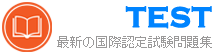ACP-01101 無料問題集「Autodesk Certified Professional: AutoCAD for Drafting and Design」
While working in a drawing AutoCAD unexpectedly closes After restarting AutoCAD, the Drawing Recovery Manager palette appears on the screen it shows the drawing tile that was opened in the backup flies list.
Which process should be used within the Drawing Recovery Manager to determine which available file is the most current? (Note. Mac commands shown in parentheses.]
Which process should be used within the Drawing Recovery Manager to determine which available file is the most current? (Note. Mac commands shown in parentheses.]
正解:A
解答を投票する
解説: (JPNTest メンバーにのみ表示されます)
You want to print a copy of a floor plan with all the interior objects hidden. You already have a polyline drawn around the footprint of the plan.
Complete the statements by selecting the correct option from the drop-down,lists.


Complete the statements by selecting the correct option from the drop-down,lists.


正解:

Explanation:
BOX 1 = WIPEOUT command with the Polyline option2.BOX2 = DRAWORDER command23
https://forums.autodesk.com/t5/autocad-forum/polyline-plan-view-boundary-of-point-cloud/td-p/6251860
In which order should you perform the actions to rotate square (1) to match the angle of square (2).
Move all actions to the answer area and place them in the correct order.


Move all actions to the answer area and place them in the correct order.


正解:

Explanation:
rotate is a command that rotates selected objects around a base point to an absolute angle. You can specify the base point and the rotation angle by entering values or selecting points. You can also use the reference option to align objects with other objects.
* 1- Start the Rotate command, select the square, and press Enter
* 4- Specify the base point
* 5- Select the Reference option
* 3- Select the lower left corner and the lower right corner as the first and second points of the reference angle
* 2- Enter a value of 0 for the new angle and press Enter
Exhibit.

The building label shown is a single piece of annotative text with two annotative scales assigned to it (1: 50 and 1100) The current drawing scale is set to 1:50.
The 1:100 scale label must be moved outside the building and the 1:50 scale label must remain inside the building, as shown on the right in the exhibit How should the label location be modified?

The building label shown is a single piece of annotative text with two annotative scales assigned to it (1: 50 and 1100) The current drawing scale is set to 1:50.
The 1:100 scale label must be moved outside the building and the 1:50 scale label must remain inside the building, as shown on the right in the exhibit How should the label location be modified?
正解:D
解答を投票する
解説: (JPNTest メンバーにのみ表示されます)
Drawings from different sources have been combined and resulted in duplicate background elements that are slightly offset from each other Some of the layer names match and other layers have an E prefix, indicating that they are existing.
To clean up the drawing, the Overkill (OVERKILL) command is used.
Which two settings will resolve the duplicate background and offsetting issues? (Select 2)
To clean up the drawing, the Overkill (OVERKILL) command is used.
Which two settings will resolve the duplicate background and offsetting issues? (Select 2)
正解:A、B
解答を投票する