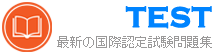[2023年10月]更新のRedHat EX200実際のブレーン知能問題集
合格できるEX200試験更新されたEX200試験問題集PDFを獲得2023年更新
Red Hat EX200認定は、IT業界で非常に高く評価されています。これは、システム管理の分野における候補者の専門知識を示す業界認定であり、世界中の雇用主に広く認められ、尊重されています。この認定は、候補者に競争力を提供し、彼らを他の人々と区別することができます。
質問 # 11
There are two different networks 192.168.0.0/24 and 192.168.1.0/24. Where 192.168.0.254 and
192.168.1.254 IP Address are assigned on Server. Verify your network settings by pinging 192.168.1.0/24 Network's Host.
正解:
解説:
see explanation below.
Explanation
* vi /etc/sysconfing/network NETWORKING=yes HOSTNAME=station?.example.com GATEWAY=192.168.0.254 service network restart
2.vi /etc/sysconfig/network-scripts/ifcfg-eth0 DEVICE=eth0
ONBOOT=yes
BOOTPROTO=static
IPADDR=X.X.X.X
NETMASK=X.X.X.X
GATEWAY=192.168.0.254
ifdown eth0
ifup eth0
質問 # 12
Configure your Host Name, IP Address, Gateway and DNS.
Host name: station.domain40.example.com
/etc/sysconfig/network
hostname=abc.com
hostname abc.com
IP Address:172.24.40.40/24
Gateway172.24.40.1
DNS:172.24.40.1
正解:
解説:
see explanation below.
Explanation
# cd /etc/syscofig/network-scripts/
# ls
# vim ifcfg-eth0 (Configure IP Address, Gateway and DNS) IPADDR=172.24.40.40 GATEWAY=172.24.40.1 DNS1=172.24.40.1
# vim /etc/sysconfig/network
(Configure Host Name)
HOSTNAME= station.domain40.example.com
OR
Graphical Interfaces:
System->Preference->Network Connections (Configure IP Address, Gateway and DNS) Vim
/etc/sysconfig/network
(Configure Host Name)
質問 # 13
SIMULATION
1. Find all sizes of 10k file or directory under the /etc directory, and copy to /tmp/findfiles directory.
2. Find all the files or directories with Lucy as the owner, and copy to /tmp/findfiles directory.
正解:
解説:
See explanation below.
Explanation/Reference:
Explanation:
(1)find /etc -size 10k -exec cp {} /tmp/findfiles \;
(2)find / -user lucy -exec cp -a {} /tmp/findfiles \;
Note: If find users and permissions, you need to use cp - a options, to keep file permissions and user attributes etc.
質問 # 14
Configure autofs to make sure after login successfully, it has the home directory autofs, which is shared as /rhome/ldapuser40 at the ip: 172.24.40.10. and it also requires that, other ldap users can use the home directory normally.
正解:
解説:
Answer see in the explanation.
Explanation/Reference:
# chkconfig autofs on
# cd /etc/
# vim /etc/auto.master
/rhome /etc/auto.ldap
# cp auto.misc auto.ldap
# vim auto.ladp
ldapuser40 -rw,soft,intr 172.24.40.10:/rhome/ldapuser40
* -rw,soft,intr 172.16.40.10:/rhome/&
# service autofs stop
# server autofs start
# showmount -e 172.24.40.10
# su - ladpuser40
質問 # 15
Configure a HTTP server, which can be accessed through http://station.domain40.example.com.
Please download the released page from http://ip/dir/example.html.
正解:
解説:
Answer see in the explanation.
Explanation/Reference:
# yum install -y httpd
# chkconfig httpd on
# cd /var/www/html
# wget http://ip/dir/example.html
# cp example.com index.html
# vim /etc/httpd/conf/httpd.conf
NameVirtualHost 192.168.0.254:80
<VirtualHost 192.168.0.254:80>
DocumentRoot /var/www/html/
ServerName station.domain40.example.com
</VirtualHost>
質問 # 16
According the following requirements, configure autofs service and automatically mount to user's home directory in the ldap domain.
- Instructor.example.com (192.168.0.254) has shared /home/guests/ldapuserX home directory to your system by over NFS export, X is your hostname number.
- LdapuserX's home directory is exist in the instructor.example.com: /home/ guests/ldapuserX
- LdapuserX's home directory must be able to automatically mount to /home/ guests/ldapuserX in your system.
- Home directory have write permissions for the corresponding user.
However, you can log on to the ldapuser1 - ldapuser99 users after verification. But you can only get your corresponding ldapuser users. If your system's hostname is server1.example.com, you can only get ldapuser1's home directory.
正解:
解説:
see explanation below.
Explanation
mkdir -p /home/guests
cat /etc/auto.master:
/home/guests /etc/auto.ldap
cat /etc/auto.ldap:
ldapuser1 -rw instructor.example.com:/home/guests/ldapuser1
* automatically mount all the user's home directory #* -rw instructor.example.com:/home/guests/&
質問 # 17
CORRECT TEXT
Copy /etc/fstab to /var/tmp name admin, the user1 could read, write and modify it, while user2 without any permission.
正解:
解説:
# cp /etc/fstab /var/tmp/
# chgrp admin /var/tmp/fstab
# setfacl -m u:user1:rwx /var/tmp/fstab
# setfacl -m u:user2:--- /var/tmp/fstab
# ls -l
-rw-rw-r--+ 1 root admin 685 Nov 10 15:29 /var/tmp/fstab
質問 # 18
Create a 512M partition, make it as ext4 file system, mounted automatically under /mnt/data and which take effect automatically at boot-start.
正解:
解説:
# fdisk /dev/vda
n
+512M
w
# partprobe /dev/vda
# mkfs -t ext4 /dev/vda5
# mkdir -p /data
# vim /etc/fstab
/dev/vda5 /data ext4 defaults 0 0
# mount -a
質問 # 19
SIMULATION
Create the following users, groups, and group memberships:
A group named adminuser.
A user natasha who belongs to adminuser as a secondary group A user harry who also belongs to adminuser as a secondary group.
A user sarah who does not have access to an interactive shell on the system, and who is not a member of adminuser, natasha, harry, and sarah should all have the password of redhat.
正解:
解説:
See explanation below.
Explanation/Reference:
Explanation:
groupadd sysmgrs
useradd -G sysmgrs Natasha
We can verify the newly created user by cat /etc/passwd)
# useradd -G sysmgrs harry
# useradd -s /sbin/nologin sarrh
# passwd Natasha
# passwd harry
# passwd sarrah
質問 # 20
Copy /etc/fstab to /var/tmp name admin, the user1 could read, write and modify it, while user2 without any permission.
正解:
解説:
# cp /etc/fstab /var/tmp/
# chgrp admin /var/tmp/fstab
# setfacl -m u:user1:rwx /var/tmp/fstab
# setfacl -m u:user2:--- /var/tmp/fstab
# ls -l
-rw-rw-r--+ 1 root admin 685 Nov 10 15:29 /var/tmp/fstab
質問 # 21
Make on /archive directory that only the user owner and group owner member can fully access.
正解:
解説:
see explanation below.
Explanation
* chmod 770 /archive
* Verify using : ls -ld /archive Preview should be like:
drwxrwx--- 2 root sysuser 4096 Mar 16 18:08 /archive
To change the permission on directory we use the chmod command. According to the question that only the owner user (root) and group member (sysuser) can fully access the directory so: chmod 770 /archive
質問 # 22
Create User Account.
Create the following user, group and group membership:
Adminuser group
User natasha, using adminuser as a sub group
User Harry, also using adminuser as a sub group
User sarah, can not access the SHELL which is interactive in the system, and is not a member of adminuser, natasha,harry,sarah password is redhat.
正解:
解説:
groupadd adminuser
useradd natasha -G adminuser
useradd haryy -G adminuser
useradd sarah -s /sbin/nologin
Passwd user name // to modify password or echo redhat | passwd --stdin user name id natasha // to view user group.
質問 # 23
Create a swap space, set the size is 600 MB, and make it be mounted automatically after rebooting the system (permanent mount).
正解:
解説:
see explanation below.
Explanation
* if=/dev/zero of=/swapfile bs=1M count=600 mkswap /swapfile
/etc/fstab:
/swapfile swap swap defaults 0 0 mount -a
質問 # 24
Your System is going to use as a Router for two networks. One Network is 192.168.0.0/24 and Another Network is 192.168.1.0/24. Both network's IP address has assigned. How will you forward the packets from one network to another network?
正解:
解説:
echo "1" >/proc/sys/net/ipv4/ip_forward
vi /etc/sysctl.conf
net.ipv4.ip_forward = 1
If you want to use the Linux System as a Router to make communication between different networks, you need enable the IP forwarding. To enable on running session just set value 1 to
/proc/sys/net/ipv4/ip_forward. As well as automatically turn on the IP forwarding features on next boot set on /etc/sysctl.conf file.
質問 # 25
Configure a cron Task.
User natasha must configure a cron job, local time 14:23 runs and executes: */bin/echo hiya every day.
正解:
解説:
crontab -e -u natasha
23 14/bin/echo hiya
crontab -l -u natasha // view
systemctlenable crond
systemcdlrestart crond
質問 # 26
Add a swap partition.
Adding an extra 500M swap partition to your system, this swap partition should mount automatically when the system starts up. Don't remove and modify the existing swap partitions on your system.
正解:
解説:
see explanation below.
Explanation
fdisk -cu /dev/vda// in the way of expanding the partition, don't make main partition partx -a /dev/vda mkswap /dev/vdax swapon /dev/vdax swapon -s vi /etc/fstab
/dev/vdaxswapswapdefaults0 0
mount -a
質問 # 27
Create a volume group, and set 16M as a extends. And divided a volume group containing 50 extends on volume group lv, make it as ext4 file system, and mounted automatically under /mnt/data.
正解:
解説:
see explanation below.
Explanation
# pvcreate /dev/sda7 /dev/sda8
# vgcreate -s 16M vg1 /dev/sda7 /dev/sda8
# lvcreate -l 50 -n lvm02
# mkfs.ext4 /dev/vg1/lvm02
# blkid /dev/vg1/lv1
# vim /etc/fstab
# mkdir -p /mnt/data
UUID=xxxxxxxx /mnt/data ext4 defaults 0 0
# vim /etc/fstab
# mount -a
# mount
(Verify)
質問 # 28
Who ever creates the files/directories on a data group owner should automatically be in the same group owner as data.
正解:
解説:
1. chmod g+s /data
2. Verify using: ls -ld /data
Permission should be like this: drwxrws--- 2 root sysadmin 4096 Mar 16 18:08 /data If SGID bit is set on directory then who every users creates the files on directory group owner automatically the owner of parent directory. To set the SGID bit: chmod g+s directory To Remove the SGID bit: chmod g-s directory
質問 # 29
Create a backup
Create a backup file named /root/backup.tar.bz2, contains the content of /usr/local, tar must use bzip2 to compress.
正解:
解説:
cd /usr/local
tar -jcvf /root/backup.tar.bz2
mkdir /test
tar -jxvf /root/backup.tar.bz2 -C /test// Decompression to check the content is the same as the /usr/loca after If the questions require to use gzip to compress. change -j to -z.
質問 # 30
Part 1 (on Node1 Server)
Task 15 [Running Containers]
Create a container named logserver with the image rhel8/rsyslog found from the registry registry.domain15.example.com:5000 The container should run as the root less user shangril a. use redhat as password [sudo user] Configure the container with systemd services as the shangrila user using the service name, "container-logserver" so that it can be persistent across reboot.
Use admin as the username and admin123 as the credentials for the image registry.
正解:
解説:
* [root@workstation ~]# ssh shangrila@node1
[shangrila@node1 ~]$ podman login registry.domain15.example.com:5000
Username: admin
Password:
Login Succeeded!
[shangrila@node1 ~]$ podman pull registry.domain15.example.com:5000/rhel8/rsyslog
[shangrila@node1 ~]$ podman run -d --name logserver registry.domain15.example.com:5000/rhel8/rsyslog
021b26669f39cc42b8e94eab886ba8293d6247bf68e4b0d76db2874aef284d6d
[shangrila@node1 ~]$ mkdir -p ~/.config/systemd/user
[shangrila@node1 ~]$ cd ~/.config/systemd/user
* [shangrila@node1 user]$ podman generate systemd --name logserver --files --new
/home/shangrila/.config/systemd/user/container-logserver.service
[shangrila@node1 ~]$ systemctl --user daemon-reload
[shangrila@node1 user]$ systemctl --user enable --now container-logserver.service
[shangrila@node1 ~]$ podman ps
CONTAINER ID IMAGE COMMAND CREATED STATUS PORTS NAMES
7d9f7a8a4d63 registry.domain15.example.com:5000/rhel8/rsyslog:latest /bin/rsyslog.sh 2 seconds ago logserver
[shangrila@node1 ~]$ sudo reboot
[shangrila@node1 ~]$ cd .config/systemd/user
[shangrila@node1 user]$ systemctl --user status
質問 # 31
......
更新されたEX200パスして合格保証試験問題集正確で更新された問題:https://www.jpntest.com/shiken/EX200-mondaishu
EX200試験知能問題集で学習ノートと理論:https://drive.google.com/open?id=1rlNc-fQk7LYosJGHD-2KdWbruW7I4uW9