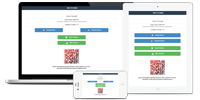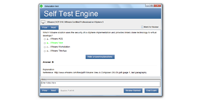70-582の迅速なアップデート対応
70-582試験に変更がございました場合は、現在の試験と一致するよう、瞬時に学習資料を更新することができます。弊社は、お客様に最高、最新のMicrosoft 70-582問題集を提供することに専念しています。なお、ご購入いただいた製品は365日間無料でアップデートされます。
ダウンロード可能なインタラクティブ70-582テストエンジン
MCTSの基礎準備資料問題集には、MCTS 70-582試験を受けるために必要なすべての材料が含まれています。詳細は、正確で論理的なものを作成するために業界の経験を常に使用しているMCTS によって研究と構成されています。
あなたの70-582試験合格を100%保証
JPNTestテスト問題集を初めて使用したときにMCTS 70-582試験(Windows Embedded Standard 7 for Developers)に合格されなかった場合は、購入料金を全額ご返金いたします。
JPNTestでMicrosoft 70-582問題集をチョイスする理由
JPNTestは、1週間で完璧に認定試験を準備することができる、忙しい受験者に最適な問題集を提供しております。 70-582の問題集は、Microsoftの専門家チームがベンダーの推奨する授業要綱を深く分析して作成されました。弊社の70-582学習材料を一回のみ使用するだけで、Microsoft認証試験に合格することができます。
70-582はMicrosoftの重要な認証であり、あなたの専門スキルを試す認定でもあります。受験者は、試験を通じて自分の能力を証明したいと考えています。 JPNTest Windows Embedded Standard 7 for Developers は、MCTSの74の問題と回答を収集して作成しました。Windows Embedded Standard 7 for Developersの知識ポイントをカバーし、候補者の能力を強化するように設計されています。 JPNTest 70-582受験問題集を使用すると、Windows Embedded Standard 7 for Developersに簡単に合格し、Microsoft認定を取得して、Microsoftとしてのキャリアをさらに歩むことができます。
70-582試験の品質と価値
JPNTestのMCTS 70-582模擬試験問題集は、認定された対象分野の専門家と公開された作成者のみを使用して、最高の技術精度標準に沿って作成されています。
Microsoft Windows Embedded Standard 7 for Developers 認定 70-582 試験問題:
1. You are developing a Windows Embedded Standard 7 image for a target device. You have 32-bit drivers for all hardware components of the device, except for one component that has a 32-bit driver and a 64-bit driver. You need to ensure that the image will support the drivers for all the components on the device. What should you do?
A) Add a new OEMFoldersPath entry to EmbeddedEdition_x86. Configure the settings of the entry to point to the drivers. Use the Select Distribution Share option to select an x86 distribution share.
B) Use the 32-bit driver for the component. Use the Select Distribution Share option to select an x86 distribution share.
C) Use the 64-bit driver for the component. Use the Select Distribution Share option to select an x64 distribution share.
D) Add a new OEMFoldersPath entry to EmbeddedEdition_x86. Configure the settings of the entry to point to the drivers. Use the Select Distribution Share option to select an x64 distribution share.
2. You are developing a Windows Embedded Standard 7 image for 50 target devices. Each device will use a different type of plug-and-play printer. You need to ensure that the final image contains only the driver for the type of plug-and-play printer attached to the device. What should you do?
A) Create an answer file along with the Windows Embedded/PnPSysprep setting for the PersistAIIDevicelnstalls option set to TRUE. Allow the plug-andplay manager to install the plug-and- play printer driver.Restart the device.
B) Run the Sysprep /audit /reboot command on the image. Install all given plug-and-play printer drivers. Run the Sysprep /generalize/oobe /shutdown command. Capture and deploy the image. Attach the plug-and-play printer to the device before the image is installed to the device.
C) Add a synchronous command that invokes the DPInst.exe tool during the auditUser pass to install the driver for the plug-and-play printer attached to the device. B.Create
an answer
file
and set Windows
Embedded/PnPCustomizationsWinPE
for the DriverPaths element
to the share location of the driver files.
Run the Sysprep /unattend:"answerfile.xml" command.Restart the device.
3. You are creating a Windows Embedded Standard 7 image for a target device. You have a third-party device driver that is critical during system startup. You have an INF file and binary files for the device driver. You need to add the device driver to the image. What should you do in Image Configuration Editor (ICE)?
A) Insert a synchronous command during the auditUser pass.
B) Configure the DriverPaths setting to install the device driver during the auditSystem pass.
C) Insert a synchronous command during the Specialize pass.
D) From the distribution share, add the device driver from the Out-of-Box Drivers folder. Configure the settings to install the driver during the WindowsPE pass.
4. You are developing a Windows Embedded Standard 7 portable device for a customer. You have storage data files on a separate partition. You need to protect the storage data files from unauthorized access. What should you do?
A) Use Enhanced Write Filter (EWF).
B) Use BitLocker.
C) Use File-Based Write Filter (FBWF).
D) Use Hibernate Once Resume Many (HORM).
5. You deploy a Windows Embedded Standard 7 custom image to a public device. Users log on to the device by using their user ID and password. You need to ensure that there is only one user profile for all users. What should you do?
A) Create an answer file by setting the value of ProfilesDirectory in the Windows Embedded/Shell- Setup option to %SYSTEMDRIVE%\AII Users.Log on to the Administrator account and create the user profile.Copy the user profile to the ProfilesDirectory and then run the Sysprep /generalize /unattend: "answerfile.xml" command.
B) Log on to the Guest account and create the user profile. From the Start menu, right-click the Command Window icon and select the Run as Administrator option. From the Command Window, save the user
profile in
the %SYSTEMDRIVE%\Documents
and Settings\AII Users directory.
C) Log on to any account by using administrator privileges. Modify the HKLM\SOFTWARE\Policies\Microsoft\Windows\System\LocalProfile registry setting to point to the location of the user profile.
D) Create an
answer file
by setting the value
of CopyProfile
in the Windows Embedded/Shell-Setup option to True. Run the Sysprep /audit /reboot command to access the temporary
Administrator
account. Create
the user profile and then run the Sysprep /generalize /unattend:" answerfile.xml" command.
質問と回答:
| 質問 # 1 正解: B | 質問 # 2 正解: B | 質問 # 3 正解: D | 質問 # 4 正解: B | 質問 # 5 正解: D |
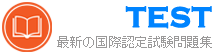

 440 お客様のコメント
440 お客様のコメント